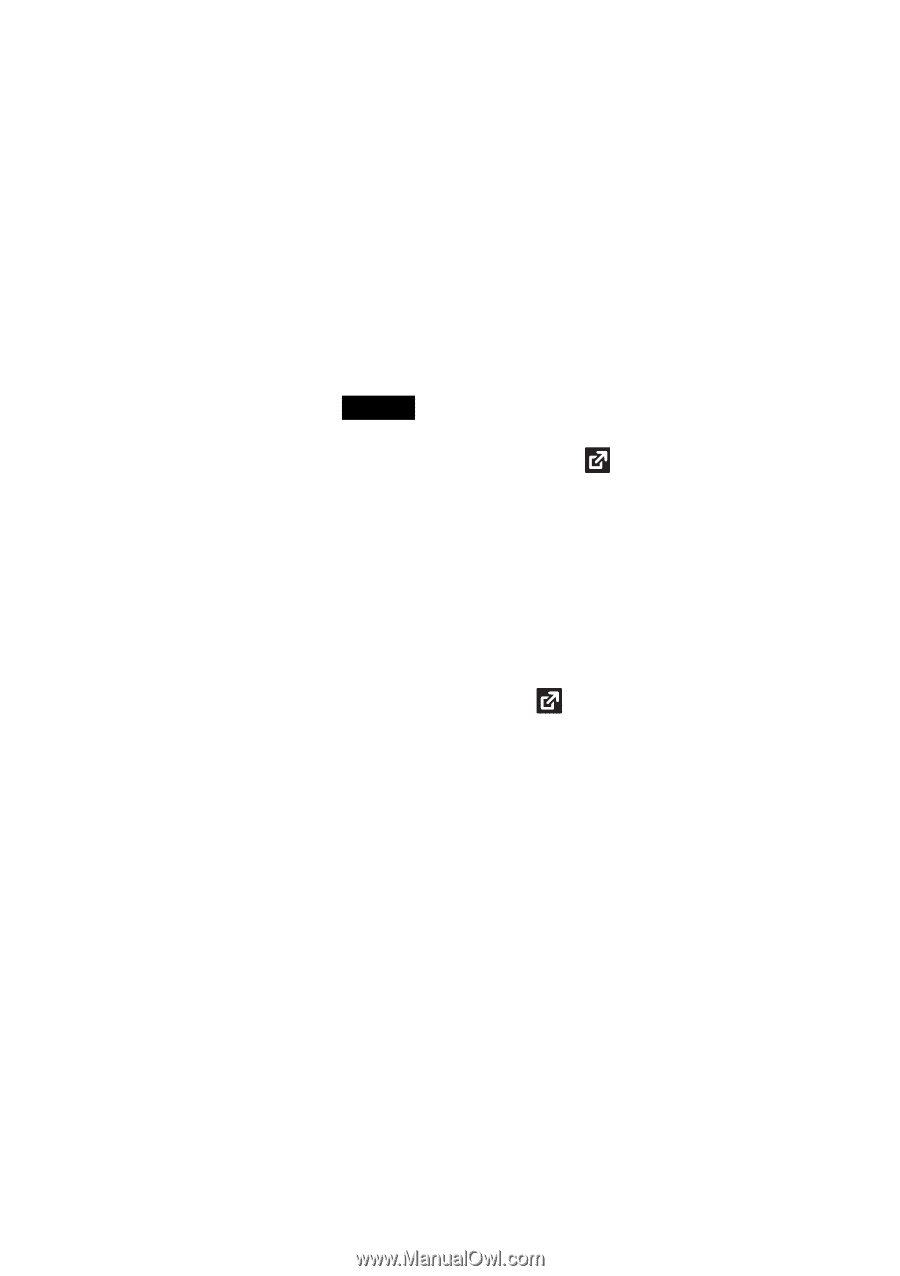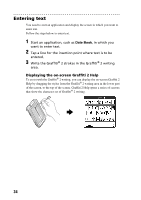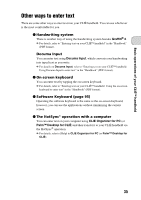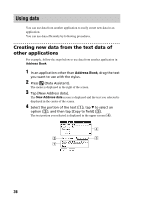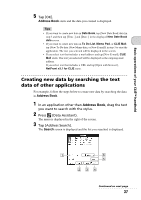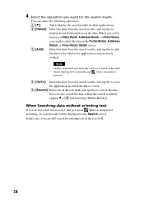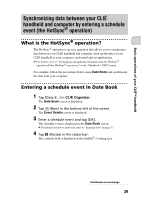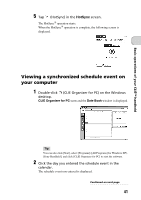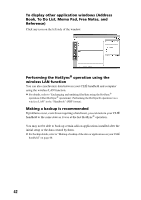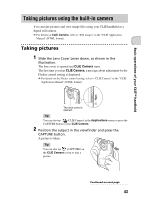Sony PEG-TH55 Read This First Operating Instructions - Page 38
Search, Detail], Date Book, Address Book, Free Notes, To Do Detail, Address, Free Notes Detail, GoTo]
 |
View all Sony PEG-TH55 manuals
Add to My Manuals
Save this manual to your list of manuals |
Page 38 highlights
4 Select the operation you want for the search results. You can select the following operations. A [V]: Tap to display the search results in other applications. B [Detail]: Select the data from the search results, and tap this to display detailed information on the data. When you select the data of Date Book, Address Book, or Free Notes, you can also select the item in the To Do Detail, Address Detail, or Free Notes Detail screen. C [Add]: Select the data from the search results, and tap this to add the data to the field in the application you previously worked. Note [Add] is activated only when the cursor is focused on the field where entering text is possible and (Data Assistant) is pressed. D [GoTo]: Select the data from the search results, and tap this to start the application in which the data is saved. E [Search]: Enter text in the text field, and tap this to search the data. You can also search the data within the search results by tapping V of F and selecting [Within Results]. When Searching data without selecting text If you do not select text in step 1, but you press (Data Assistant) for searching, no search result will be displayed in the Search screen. In this case, you can still search by entering text in the text field. 38