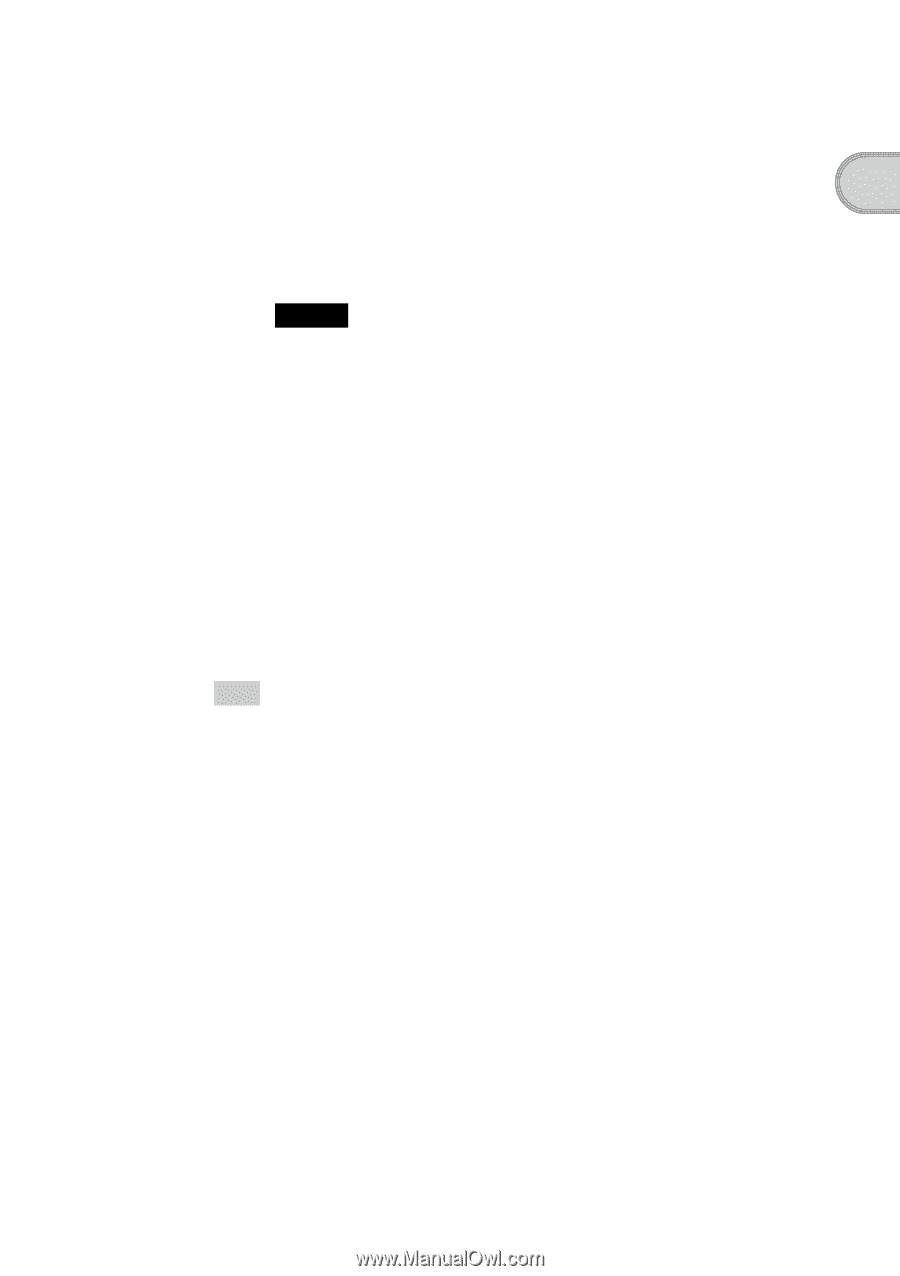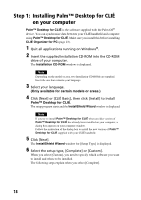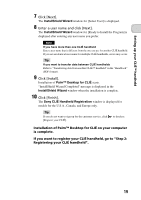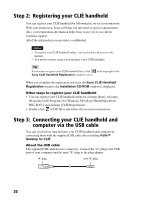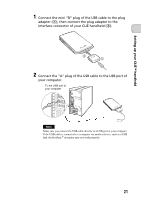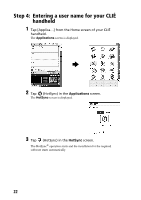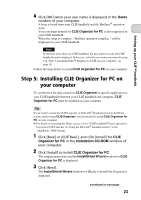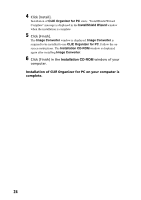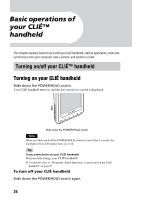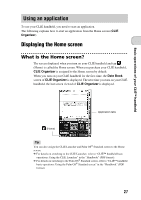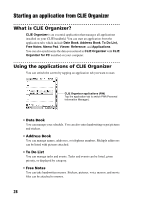Sony PEG-TH55 Read This First Operating Instructions - Page 23
Step 5: Installing CLIE Organizer for PC on your computer, Users, Organizer for PC
 |
View all Sony PEG-TH55 manuals
Add to My Manuals
Save this manual to your list of manuals |
Page 23 highlights
Setting up your CLIÉ™ handheld 4 Click [OK] when your user name is displayed in the Users window of your computer. A beep is heard from your CLIÉ handheld and the HotSync® operation starts. Your user name entered for CLIE Organizer for PC is also registered in your CLIÉ handheld. When the setup is complete, "HotSync operation complete." will be displayed on your CLIÉ handheld. Note If you have more than one CLIÉ handheld, the user name for your old CLIÉ handheld may be displayed. In this case, select the user name you entered in step 8 in "Step 1: Installing Palm™ Desktop for CLIÉ on your computer" on page 18. Follow the steps below to install CLIE Organizer for PC on your computer. Step 5: Installing CLIE Organizer for PC on your computer To synchronize the data created on CLIE Organizer (a specific application to your CLIÉ handheld) between your CLIÉ handheld and computer, CLIE Organizer for PC must be installed on your computer. Tip If you want to assign the CLIE Launcher or Palm OS® Standard screen to the Home screen, and not using CLIE Organizer, you do not need to install CLIE Organizer for PC on your computer. b For details on assigning the Home screen, refer to "CLIÉ handheld™ basic operations: Using the CLIE Launcher (or Using the Palm OS® Standard screen)" in the "Handbook" (PDF format). 1 Click [Back] or [CLIÉ Basic], and click [Install] for CLIE Organizer for PC in the Installation CD-ROM window of your computer. 2 Click [Install] to install CLIE Organizer for PC. The setup program starts and the InstallShield Wizard window for CLIE Organizer for PC is displayed. 3 Click [Next]. The InstallShield Wizard window for [Ready to Install the Program] is displayed. Continued on next page 23