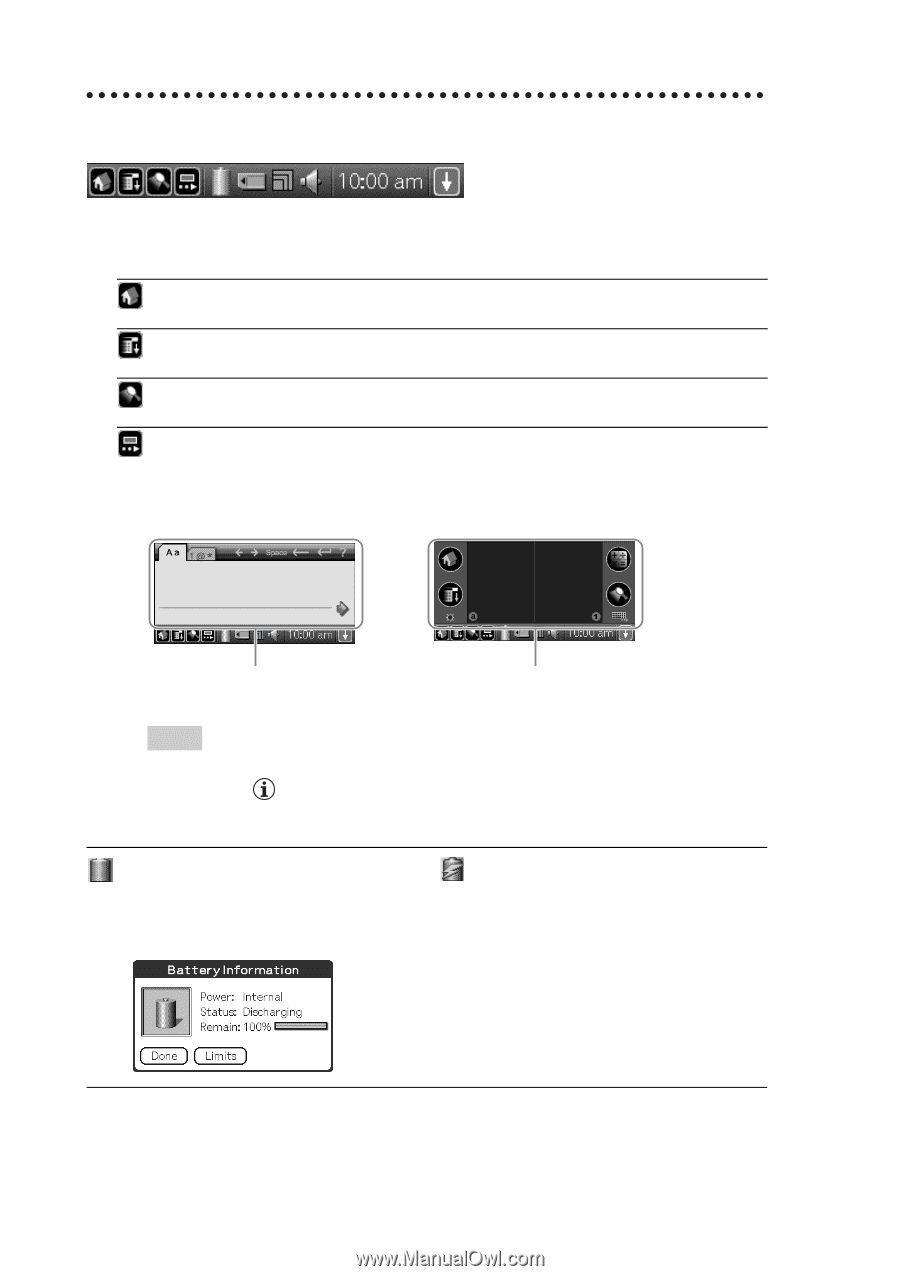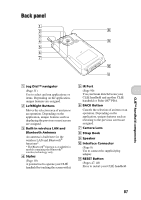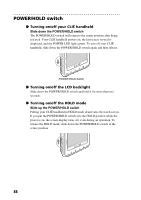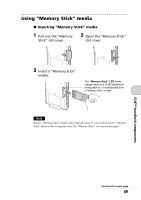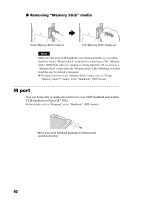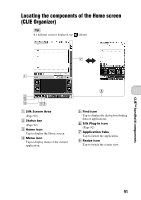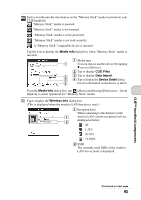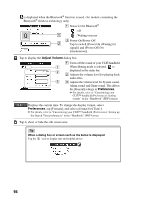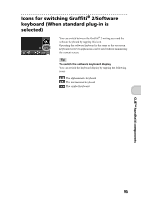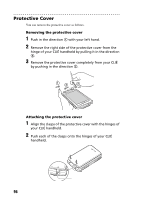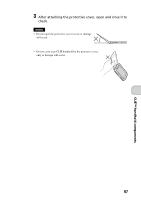Sony PEG-TH55 Read This First Operating Instructions - Page 92
Status bar, Silk Plug-In, Decuma Input, Graffiti, Battery Information
 |
View all Sony PEG-TH55 manuals
Add to My Manuals
Save this manual to your list of manuals |
Page 92 highlights
Status bar The status bar displays the following icons. Additional icons will be displayed according to the applications in use. A Tap to display the Home screen. B Tap to display the menus of the current application. C Tap to display the Find dialog box. D Tap to display the Silk Plug-In screen. You can edit the display and functions of the Silk Screen area by switching the Silk Plug-In. [Decuma Latin Input] (Decuma Input) and [StandardInput] (Graffiti® 2 and software keyboard) are installed by default. Decuma Input area Graffiti® 2 writing area Tips • You can drag the stylus from left to right on the status bar to switch the Silk Screen area. • You can tap in the top right of the Silk Plug-In screen to display the Silk Plug-In Help screen for tips and helpful advice. Displays the battery's remaining charge. is displayed while the battery is being charged. Tap to display the Battery Information dialog box. Power: Power used Status: Battery status Remain: Remaining charge of the battery (This is not displayed while being charged.) Tap [Limits] to display the Battery Limits dialog box. 92