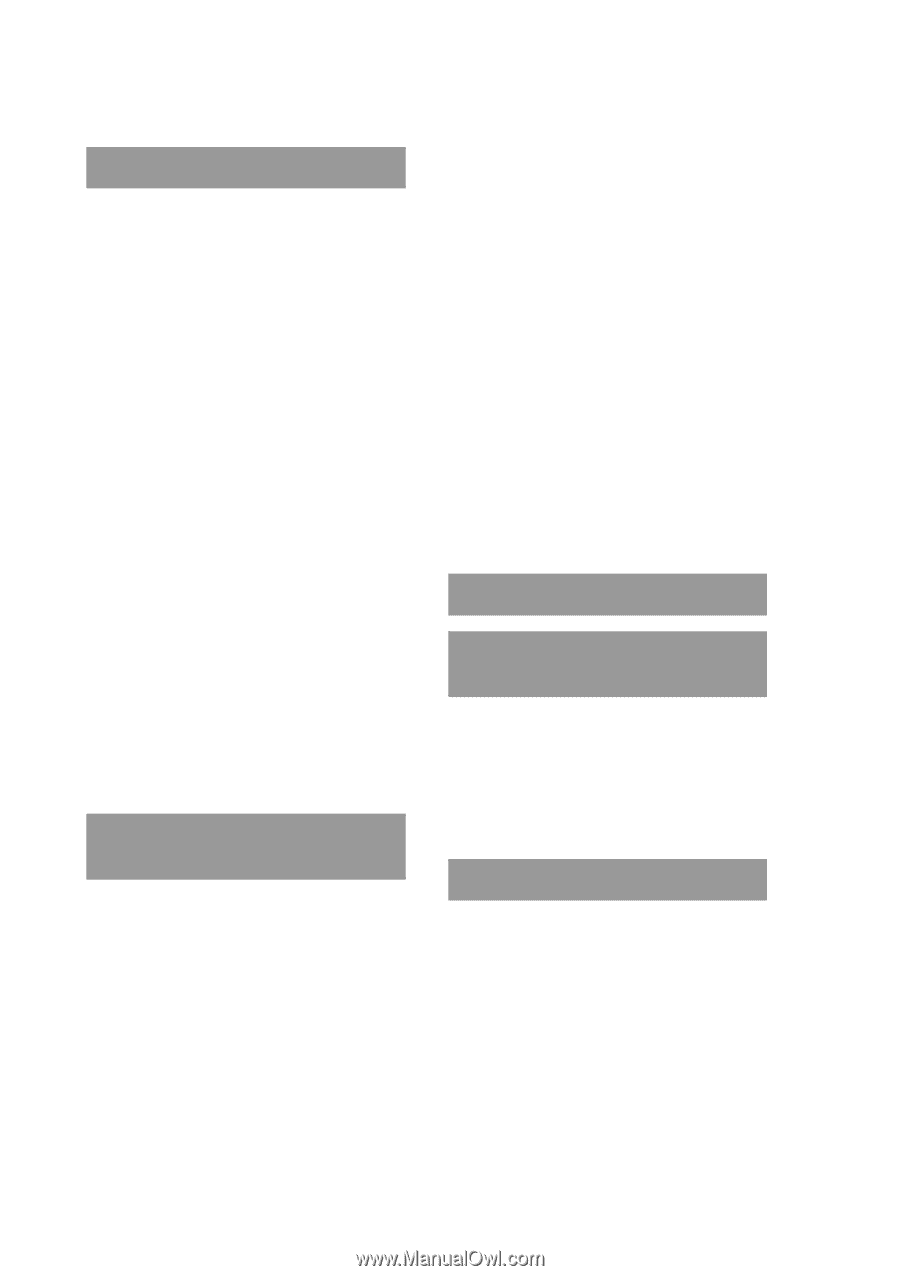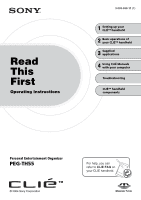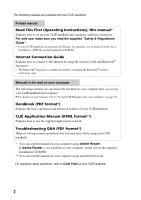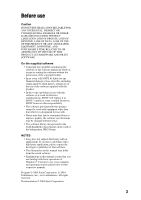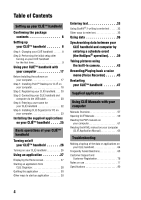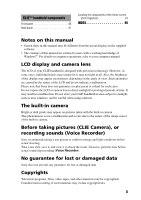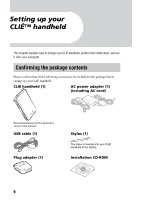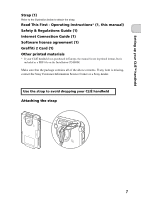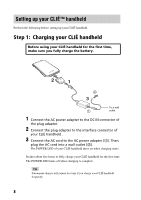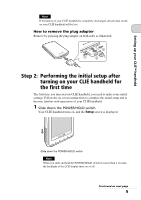Sony PEG-TH55 Read This First Operating Instructions - Page 4
Table of Contents - user manual
 |
View all Sony PEG-TH55 manuals
Add to My Manuals
Save this manual to your list of manuals |
Page 4 highlights
Table of Contents Setting up your CLIÉ™ handheld Confirming the package contents 6 Setting up your CLIÉ™ handheld 8 Step 1: Charging your CLIÉ handheld 8 Step 2: Performing the initial setup after turning on your CLIÉ handheld for the first time 9 Using your CLIÉ™ handheld with your computer 17 Before installing the software on your computer 17 Step 1: Installing Palm™ Desktop for CLIÉ on your computer 18 Step 2: Registering your CLIÉ handheld. . . . 20 Step 3: Connecting your CLIÉ handheld and computer via the USB cable 20 Step 4: Entering a user name for your CLIÉ handheld 22 Step 5: Installing CLIE Organizer for PC on your computer 23 Installing the supplied applications on your CLIÉ™ handheld . . . . .25 Basic operations of your CLIÉ™ handheld Turning on/off your CLIÉ™ handheld 26 Turning on your CLIÉ handheld 26 Using an application 27 Displaying the Home screen 27 Starting an application from CLIE Organizer 28 Quitting the application 30 Other ways to start an application 30 Entering text 33 Using Graffiti® 2 writing to enter text . . . . . 33 Other ways to enter text 35 Using data 36 Synchronizing data between your CLIÉ handheld and computer by entering a schedule event (the HotSync® operation). . . . .39 Taking pictures using the built-in camera 43 Recording/Playing back a voice memo (Voice Recorder 45 Restarting your CLIÉ™ handheld 47 Supplied applications Using CLIÉ Manuals with your computer Manuals Overview 57 Opening CLIÉ Manuals 59 Reading the PDF manuals on your computer 61 Reading the HTML manual on your computer (CLIÉ Application Manual 62 Troubleshooting Making a backup of the data or applications on your CLIÉ handheld 64 Frequently Asked Questions 65 Customer Support and Customer Registration 76 Notes on use 77 Specifications 80 4