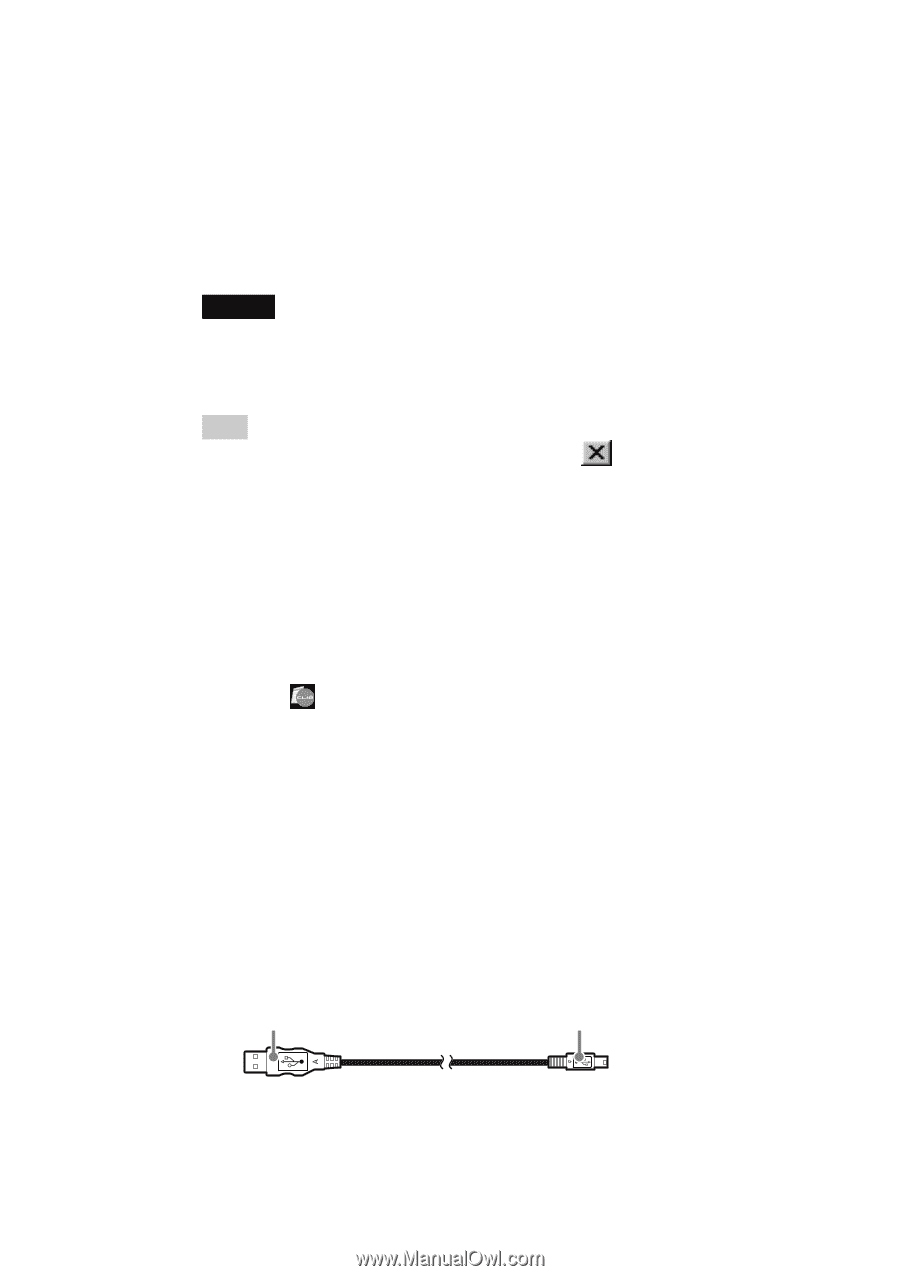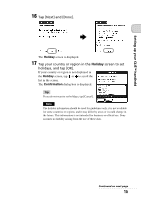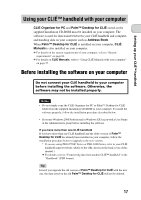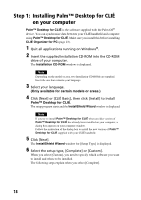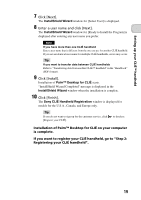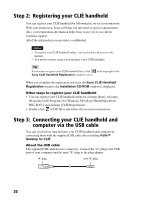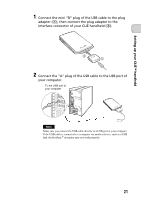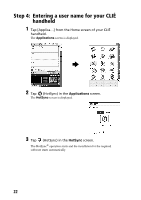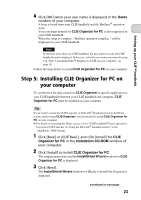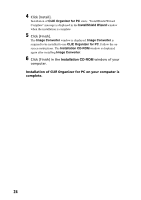Sony PEG-TH55 Read This First Operating Instructions - Page 20
Step 2: Registering your CLIÉ handheld
 |
View all Sony PEG-TH55 manuals
Add to My Manuals
Save this manual to your list of manuals |
Page 20 highlights
Step 2: Registering your CLIÉ handheld You can register your CLIÉ handheld by following the on-screen instructions. With your permission, Sony will keep you informed of special opportunities. Also, your registration information helps Sony assist you if you call for customer support. All of the information you provide is confidential. Notes • To register your CLIÉ handheld online, you need to have an access to the Internet. • You need to register again if you purchase a new CLIÉ handheld. Tip If you want to register your CLIÉ handheld later, click Sony CLIÉ Handheld Registration window to close. at the top right of the When you complete the registration and close the Sony CLIÉ Handheld Registration window, the Installation CD-ROM window is displayed. Other ways to register your CLIÉ handheld • You can register your CLIÉ handheld online by clicking [Start], selecting [Programs] ([All Programs] for Windows XP)-[Sony Handheld]-[About PEG-TH55], and clicking [CLIÉ Registration]. • Double-click (CLIÉ Info) and follow the on-screen instructions. Step 3: Connecting your CLIÉ handheld and computer via the USB cable You can synchronize data between your CLIÉ handheld and computer by connecting them with the supplied USB cable after installing Palm™ Desktop for CLIÉ. About the USB cable The supplied USB cable has two connectors. Connect the "A" plug to the USB port of your computer and the mini "B" plug to the plug adapter. "A" plug mini "B" plug 20