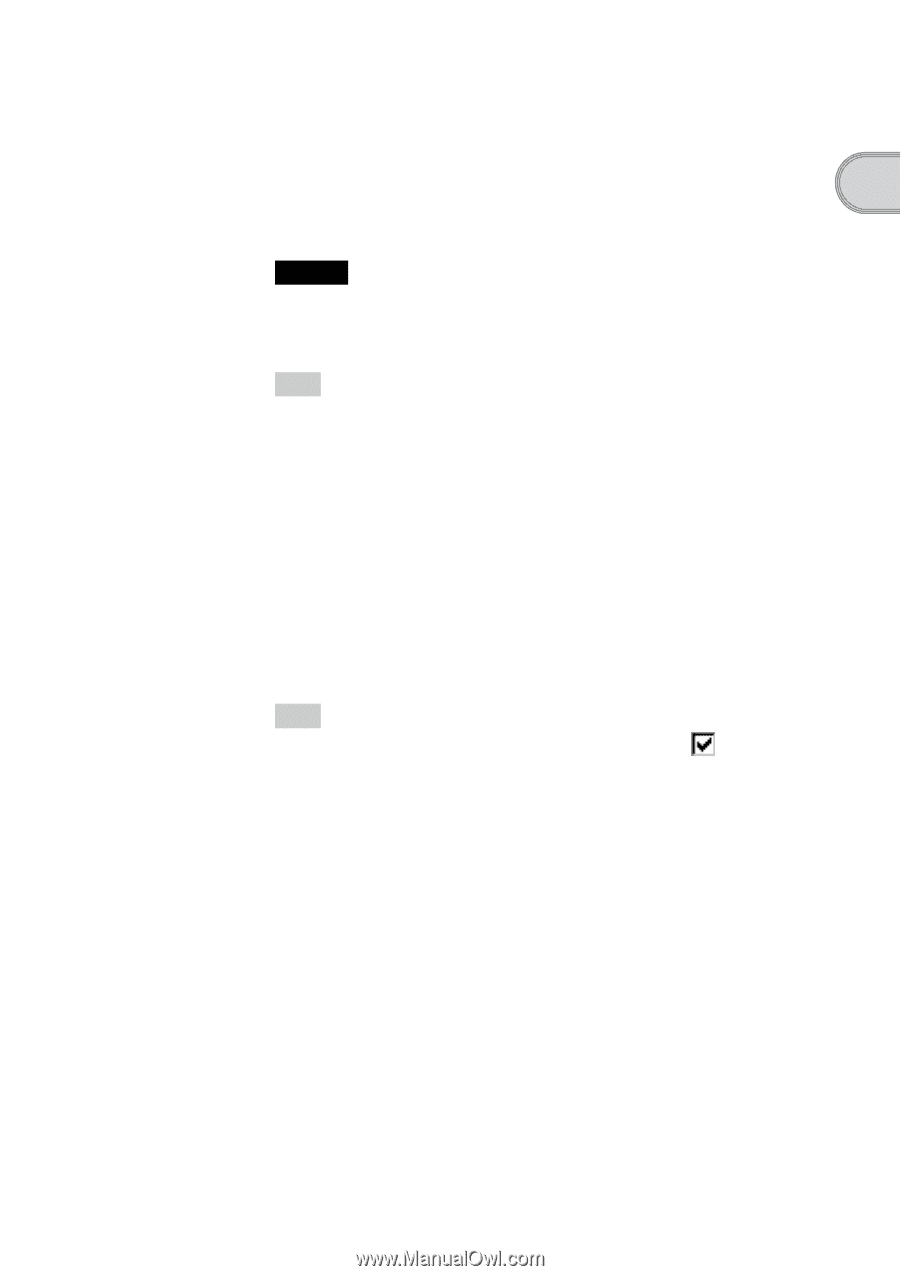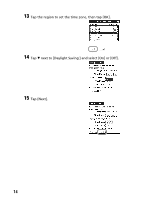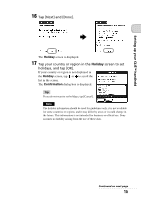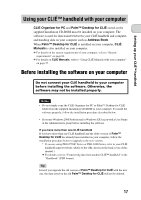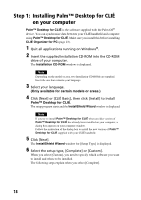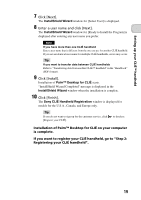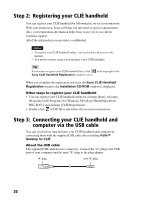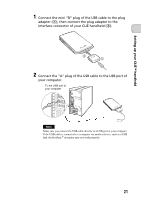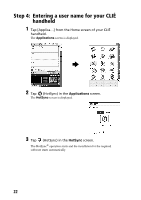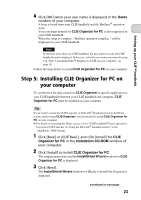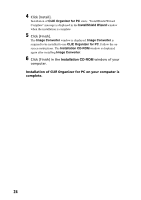Sony PEG-TH55 Read This First Operating Instructions - Page 19
Click [Next]., Enter a user name and click [Next]., Click [Install]., Click [Finish].
 |
View all Sony PEG-TH55 manuals
Add to My Manuals
Save this manual to your list of manuals |
Page 19 highlights
Setting up your CLIÉ™ handheld 7 Click [Next]. The InstallShield Wizard window for [Select User] is displayed. 8 Enter a user name and click [Next]. The InstallShield Wizard window for [Ready to Install the Program] is displayed after entering any user name you prefer. Note If you have more than one CLIÉ handheld Enter a user name that is different from the one you use for another CLIÉ handheld. If you set an identical user name for multiple CLIÉ handhelds, errors may occur. Tip If you want to transfer data between CLIÉ handhelds Refer to "Transferring data from another CLIÉ™ handheld" in the "Handbook" (PDF format). 9 Click [Install]. Installation of Palm™ Desktop for CLIÉ starts. "InstallShield Wizard Completed" message is displayed in the InstallShield Wizard window when the installation is complete. 10 Click [Finish]. The Sony CLIÉ Handheld Registration window is displayed for models for the U.S.A., Canada, and Europe only. Tip If you do not want to sign up for the customer service, click [Register your CLIÉ]. to deselect Installation of Palm™ Desktop for CLIÉ on your computer is complete. If you want to register your CLIÉ handheld, go to "Step 2: Registering your CLIÉ handheld". 19