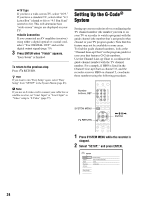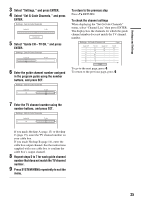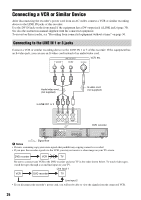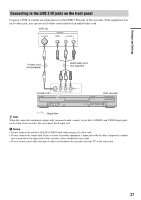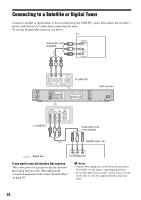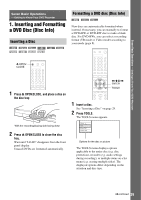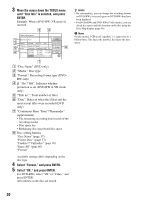Sony RDR-GX310 Operating Instructions - Page 25
Select Guide CH - TV CH, and press, Select Set G-Code Channels
 |
View all Sony RDR-GX310 manuals
Add to My Manuals
Save this manual to your list of manuals |
Page 25 highlights
Hookups and Settings 3 Select "Settings," and press ENTER. 4 Select "Set G-Code Channels," and press ENTER. Settings - Set G-Code Channels Guide CH - - ---- TV CH - - Channel list 5 Select "Guide CH - TV CH," and press ENTER. Settings - Set G-Code Channels Guide CH TV CH -- -- ---- -- -- 6 Enter the guide channel number assigned in the program guide using the number buttons, and press SET. Settings - Set G-Code Channels Guide CH TV CH 33 - - ---- - - 33 To return to the previous step Press O RETURN. To check the channel settings When displaying the "Set G-Code Channels" menu, select "Channel List," then press ENTER. The display lists the channels for which the guide channel number does not match the TV channel number. Settings - G-Code Channel List Page1 Guide CH 2 - 4 - 6 - 10 - 11 - 25 - 28 - TV CH 21 32 9 121 13 36 2 Guide CH 45 - 53 - - - - - - - - - - - - - - - - Close TV CH 18 5 - - - - - - To go to the next page, press m. To return to the previous page, press M. 7 Enter the TV channel number using the number buttons, and press SET. Settings - Set G-Code Channels Guide CH TV CH 33 - - ---- -- 5 If you made Hookup A (page 13) or Hookup C (page 15), enter the TV channel number on your cable box. If you made Hookup B (page 14), enter the cable box output channel. See the instructions supplied with your cable box to confirm the cable box's output channel. 8 Repeat steps 5 to 7 for each guide channel number that does not match the TV channel number. 9 Press SYSTEM MENU repeatedly to exit the menu. 25