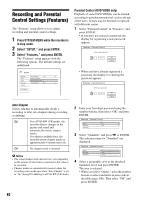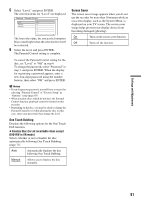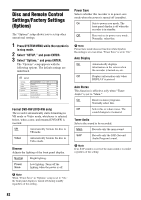Sony RDR-GX310 Operating Instructions - Page 77
Progressive Mode, Line Input
 |
View all Sony RDR-GX310 manuals
Add to My Manuals
Save this manual to your list of manuals |
Page 77 highlights
Progressive Mode DVD software can be divided into two types: film based software and video based software. Video based software is derived from TV, such as dramas and sit-coms, and displays images at 30 frames/60 fields per second. Film based software is derived from film and displays images at 24 frames per second. Some DVD software contains both Video and Film. In order for these images to appear natural on your screen when output in PROGRESSIVE mode, the progressive video signal needs to be converted to match the type of DVD software that you are watching. You can fine-tune the progressive 525p video signals that are output when you press PROGRESSIVE ("PROGRESSIVE" lights up). Note that you must connect to a progressive format TV using the COMPONENT VIDEO OUT jacks (page 16). Auto Automatically detects the software type (Film-based or Video-based) and selects the appropriate conversion mode. Normally select this position. Video Fixes the conversion mode to the mode for Video-based software. Line Input Sets the method of inputting video signals from the LINE IN jacks on the rear panel of the recorder. Select an option for each of the items below according to the combination of jacks and methods that you are going to use. Line1 Input Selects a method of inputting video signals for the LINE IN 1 jack on the rear panel of the recorder. Video Inputs video signals. S Video Inputs S video signals. Line3 Input Selects the method of inputting video signals for the LINE IN 3 jack on the rear panel of the recorder. The pictures will not be clear if this setting does not match the type of video input signal. Video Inputs video signals. S Video Inputs S video signals. Settings and Adjustments 77