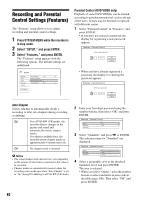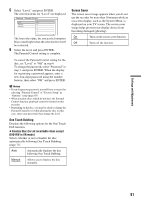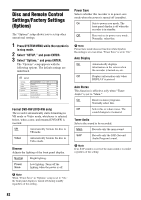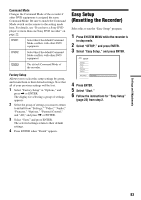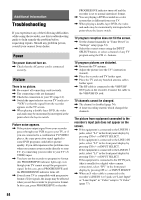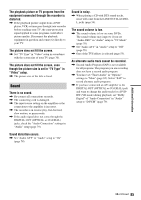Sony RDR-GX310 Operating Instructions - Page 80
Recording and Parental Control Settings (Features
 |
View all Sony RDR-GX310 manuals
Add to My Manuals
Save this manual to your list of manuals |
Page 80 highlights
Recording and Parental Control Settings (Features) The "Features" setup allows you to adjust recording and parental control settings. 1 Press SYSTEM MENU while the recorder is in stop mode. 2 Select "SETUP," and press ENTER. 3 Select "Features," and press ENTER. The "Features" setup appears with the following options. The default settings are underlined. SETUP Settings Video Audio Features Options Auto Chapter : On Parental Control One Touch Dubbing Screen Saver On Easy Setup Parental Control (DVD VIDEO only) Playback of some DVD VIDEOs can be limited according to a predetermined level, such as the age of the users. Scenes may be blocked or replaced with different scenes. 1 Select "Parental Control" in "Features," and press ENTER. • If you have not entered a password, the display for registering a new password appears. Features - Parental Control Enter a new password. OK Cancel • When you have already registered a password, the display for entering the password appears. Features - Parental Control Enter your password. OK Cancel Auto Chapter Selects whether to automatically divide a recording (a title) into chapters during recording or dubbing. On For a DVD-RW (VR mode), the recorder detects changes in the picture and sound and automatically inserts chapter marks. For other recordable discs, the recorder inserts chapter marks at approximately 6 minute intervals. Off No chapter mark is inserted. b Notes • The actual chapter mark interval may vary depending on the amount of information contained in the video to be recorded. • Chapter marks are automatically inserted where the recordings start on the tape when "Auto Chapter" is set to "On" during DV dubbing to a DVD-RW (VR mode). 2 Enter your four-digit password using the number buttons, then select "OK" and press ENTER. Features - Parental Control Level : Standard : Password Off USA 3 Select "Standard," and press , or ENTER. The selection items for "Standard" are displayed. Features - Parental Control Level : Standard : Password Off UUSSAA Others 4 Select a geographic area as the playback limitation level, and press ENTER. The area is selected. • When you select "Others," press the number buttons to select and enter an area code in the table (page 100). Then select "OK" and press ENTER. 80