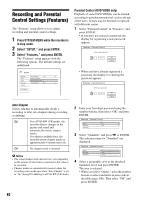75
Settings and Adjustments
3
Select the channel you want to preset using
the number buttons and the SET button. To
disable a channel, select the channel using CH
+/–.
4
Select “Manual Set,” and press ENTER.
5
Select “Add” to preset the channel, and press
ENTER.
6
Select “AFT” and press ENTER.
7
Select “On” to turn on AFT, and press
ENTER.
To preset or disable another channel, repeat
from step 2.
• If the Auto Fine Tuning function does not
work effectively, select “Off” in step 6 and
press ENTER. When the fine tuning bar
appears, press
<
/
,
to obtain a clearer
picture, and press ENTER.
8
To preset or disable another channel, repeat
steps 3 to 7.
Sets up the guide channel number assigned to each
channel.
You need to set this correctly to make timer
recordings with the G-Code function. For details,
see page 24.
Auto (Auto Clock Set)
This function cannot be used in your area.
Manual (Manual Clock Set)
Set the clock manually.
1
Select “Clock” in “Settings,” and press
ENTER.
2
Select “Manual,” and press ENTER.
3
Press
M
/
m
to set the month, and press
,
.
Set the day, year, hour, and minutes in
sequence. Press
<
/
,
to select the item to be
set, then press
M
/
m
to set the numbers. The
day of the week is set automatically.
4
Press ENTER to start the clock.
z
Hint
To change the numbers in step 3, press
<
to return to the
item to be changed, and select the numbers by pressing
M
/
m
.
OSD (On-Screen Display)
Switches the display language on the screen.
DVD Menu (DVD VIDEO only)
Switches the language for the DVD menu.
Audio (DVD VIDEO only)
Switches the language of the sound track.
When you select “Original,” the language given
priority in the disc is selected.
Subtitle (DVD VIDEO only)
Switches the language of the subtitles recorded on
the disc.
When you select “Audio Follow,” the subtitle
language changes according to the language you
selected for the sound track.
z
Hint
If you select “Others” in “DVD Menu,” “Subtitle,” or
“Audio,” select and enter a language code from
“Language Code List” on page 100 using the number
buttons.
b
Note
If you select a language in “DVD Menu,” “Subtitle,” or
“Audio” that is not recorded on the DVD VIDEO, one of
the recorded languages will be automatically selected.
Add
Presets the channels.
Erase
Disables the channels.
On
Turns on the Auto Fine
Tuning function. Normally,
select this.
Off
Allows you to adjust the
picture manually.
Set G-Code Channels
Settings - Tuner Preset
Ch34
Antenna / Cable :
Auto Preset
Manual Set :
AFT :
Cable
Add
On
Channel to be preset/disabled
Settings - Tuner Preset
Ch34
Antenna / Cable :
Auto Preset
Manual Set :
AFT :
Cable
Add
On
On
Off
Clock
Language