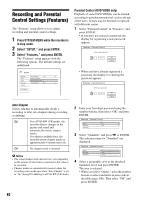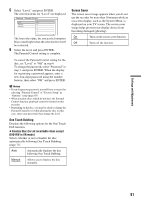Sony RDR-GX310 Operating Instructions - Page 76
Video Settings (Video), Y/Pb/Pr Out Black Level
 |
View all Sony RDR-GX310 manuals
Add to My Manuals
Save this manual to your list of manuals |
Page 76 highlights
16:9 Video Settings (Video) Video settings will adjust items related to the image, such as size and color. Choose the settings according to the type of TV, tuner, or decoder connected to the DVD recorder. 1 Press SYSTEM MENU while the recorder is in stop mode. 2 Select "SETUP," and press ENTER. 3 Select "Video," and press ENTER. The "Video" setup appears with the following options. The default settings are underlined. SETUP Settings Video Audio Features Options TV Type : 4:3 Letter Box Pause Mode : Auto Y/Pb/Pr Out Black Level : Off Progressive Mode : Auto Line Input Easy Setup TV Type Sets the picture size when playing back a title recorded from 16:9 size video (page 44) or a 16:9 size commercial DVD video. Select the playback picture size according to the type of connected TV (wide-screen/wide mode TV or conventional 4:3 screen TV). 16:9 Select this when connecting to a wide-screen TV or TV with a wide mode function. 4:3 Letter Box Select this when connecting to a 4:3 screen TV. Displays a wide picture with bands on the upper and lower portions of the screen. 4:3 Pan Scan Select this when connecting to a 4:3 screen TV. Automatically displays a wide picture on the entire screen and cuts off the portions that do not fit. 4:3 Letter Box 4:3 Pan Scan b Note Depending on the disc, "4:3 Letter Box" may be selected automatically instead of "4:3 Pan Scan" or vice versa. Pause Mode (DVDs only) Selects the picture quality in pause mode. Auto The picture, including subjects that move dynamically, is output with no jitter. Normally select this position. Frame The picture, including subjects that do not move dynamically, is output in high resolution. Y/Pb/Pr Out Black Level Selects the black level (setup level) for the video signals output from the COMPONENT VIDEO OUT jacks (page 16). This setting is not effective when the PROGRESSIVE indicator lights up on the front panel and the recorder outputs progressive signals. On Raises the standard black level. Select this when the picture appears too dark. Off Sets the black level of the output signal to the standard level. Normally, select this. 76