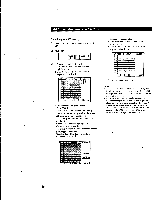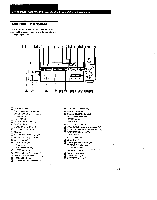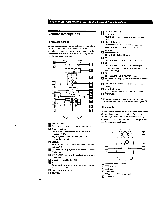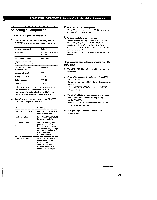Sony STR-DA90ESG Operating Instructions - Page 51
Recording
 |
View all Sony STR-DA90ESG manuals
Add to My Manuals
Save this manual to your list of manuals |
Page 51 highlights
Front Panel Operations (Remote Short-cuts: USA and Canada only) Tuning preset stations (Preset Tuning) 1 Turn FUNCTION to display "TUNER". 2 Press SHIFT to select a memory page (A, B or C). 3 Press PRESET TUNING + or - repeatedly to select the station you want. Each time you press the buttons, the preset numbers change as follows: •al.L0C9...C24-.C1 Note If the AC power cord is disconnected for about 1 week, the preset stations will be cleared. Preset the stations again. Recording For the on-screen operations, see page 29. 1 Turn FUNCTION to select the playback component you want to record. 2 Insert a blank tape into the recording component and adjust the recording level, if necessary. 3 Start recording on the recording component, then start playing the playback component. To stop recording Stop both components. Replacing audio while recording a video component (Front panel only) 1 Follow steps 1 to 3 of "Playing audio and video components at the same time" on page 49. 2 Insert a blank video tape into the recording VCR. 3 Start recording on the recording VCR, then start playing both the video and audio components you want to record. To change the video component in step 3 Press MODE to display "V: ...." (VISUAL MODE) and select the other video component within 8 seconds. To record other audio on a specific part of video 1 Pause the video component at the point where you want to record the other audio. 2 Press MODE to display "A:...." (AUDIO MODE), then select the audio component you want. 3 Start recording on the recording VCR, release the pause mode and start playing the audio component. To resume recording the original sound, press MODE to display "A:..." (AUDIO MODE) and select the original source. (continued) 51