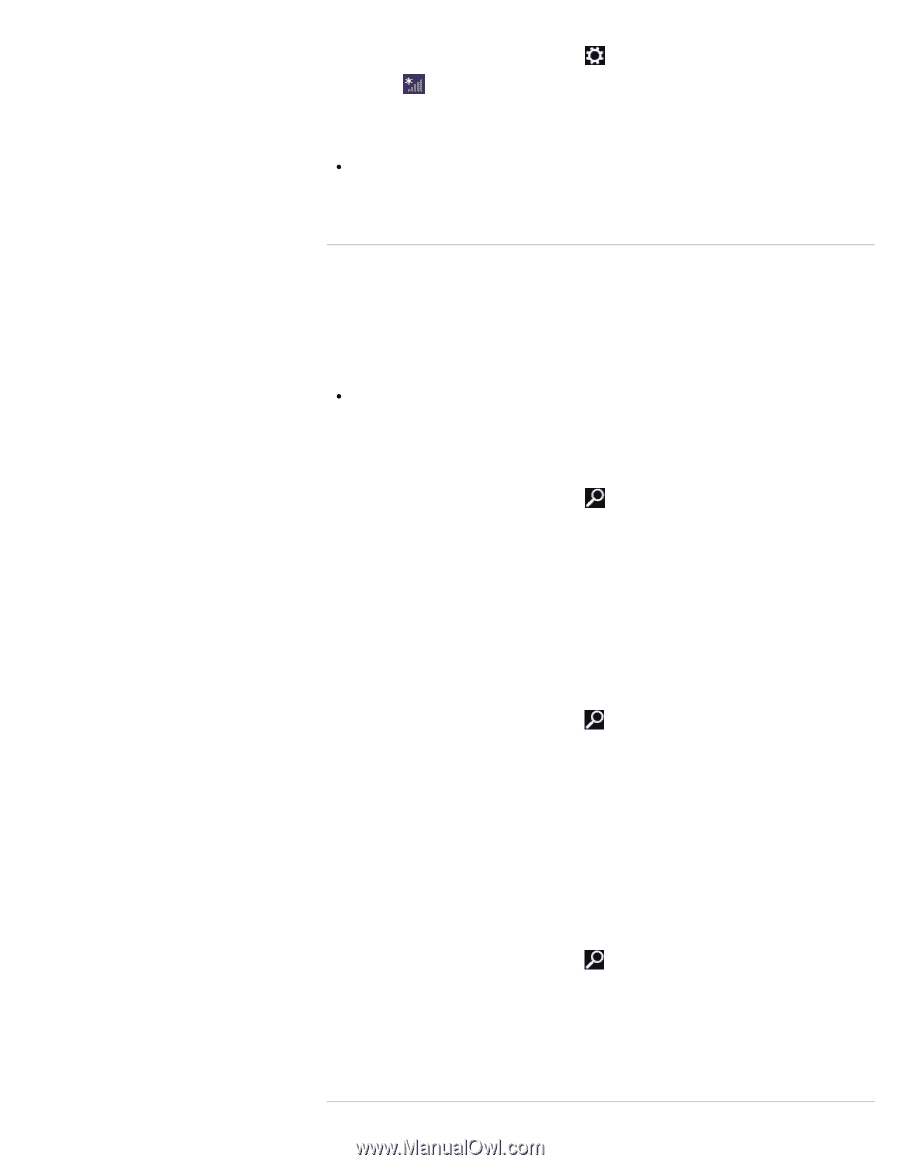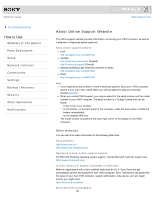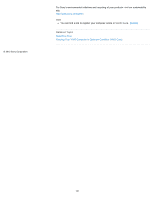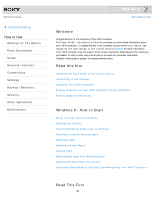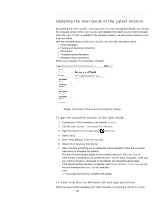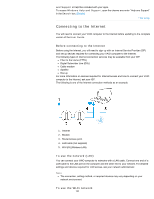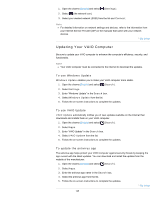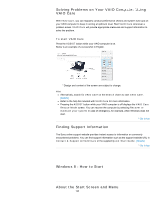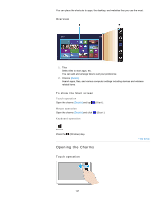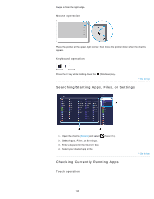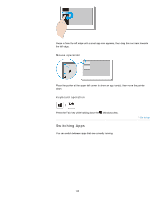Sony SVJ2021BPXW VAIO® User Guide (Printable Version) - Page 125
To use Windows Update, To update the antivirus app, Settings, Connect, Windows Update, Search
 |
View all Sony SVJ2021BPXW manuals
Add to My Manuals
Save this manual to your list of manuals |
Page 125 highlights
1. Open the charms [Details] and select 2. Select (the network icon). (Settings). Click to Search 3. Select your desired network (SSID) from the list and Connect. Note For detailed information on network settings and devices, refer to the information from your Internet Service Provider (ISP) or the manuals that came with your network devices. ^ Go to top Updating Your VAIO Computer Be sure to update your VAIO computer to enhance the computer's efficiency, security, and functionality. Note Your VAIO computer must be connected to the Internet to download the updates. To use Windows Update Windows Update enables you to make your VAIO computer more stable. 1. Open the charms [Details] and select (Search). 2. Select Settings. 3. Enter "Windows Update" in the Search box. 4. Select Windows Update from the list. 5. Follow the on-screen instructions to complete the updates. To use VAIO Update VAIO Update automatically notifies you of new updates available on the Internet then downloads and installs them on your VAIO computer. 1. Open the charms [Details] and select (Search). 2. Select Apps. 3. Enter "VAIO Update" in the Search box. 4. Select VAIO Update from the list. 5. Follow the on-screen instructions to complete the updates. To update the antivirus app The antivirus app helps protect your VAIO computer against security threats by keeping the app current with the latest updates. You can download and install the updates from the website of the manufacturer. 1. Open the charms [Details] and select (Search). 2. Select Apps. 3. Enter the antivirus app name in the Search box. 4. Select the antivirus app from the list. 5. Follow the on-screen instructions to complete the updates. ^ Go to top 125