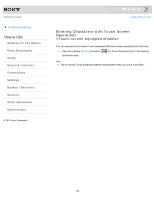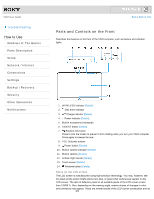Sony SVJ2021BPXW VAIO® User Guide (Printable Version) - Page 195
Connecting the Wireless Keyboard, Back to Top, Details], About the Usage Environment for the Keyboard
 |
View all Sony SVJ2021BPXW manuals
Add to My Manuals
Save this manual to your list of manuals |
Page 195 highlights
VAIO User Guide Troubleshooting How to Use Windows 8: The Basics Parts Description Setup Network / Internet Connections Settings Backup / Recovery Security Other Operations Notifications © 2012 Sony Corporation Click to Search Back | Back to Top Connecting the Wireless Keyboard If you cannot use the wireless keyboard supplied with the computer, it is likely that wireless connection setup is required between the wireless keyboard and your VAIO computer. 1. Check that an AA battery is inserted in the wireless keyboard you want to connect, and then slide the keyboard's power switch to OFF. 2. While pressing and holding the right Ctrl key of the keyboard, slide the keyboard's power switch to ON. The connect indicator turns on. Hint Keep the Ctrl key pressed. 3. Turn on your VAIO computer. [Details] While the VAIO logo is displayed, press and hold the right Ctrl key and put the keyboard immediately in front of your computer's screen. The connect indicator turns off and the connection is then established. Note The connection procedure is not usually required to use the wireless keyboard with your VAIO computer. Do not perform the connection procedure if you can use the wireless keyboard normally. Doing so may cause computer malfunction. Related Topic About the Usage Environment for the Keyboard 195