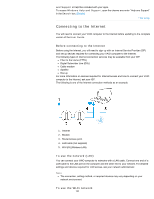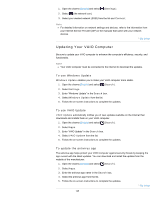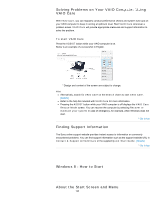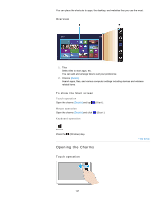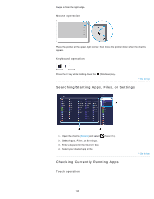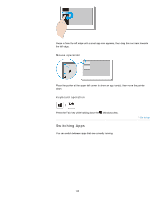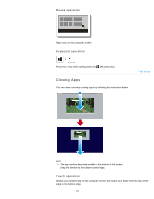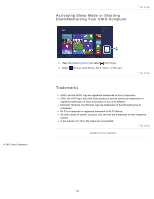Sony SVJ2021BPXW VAIO® User Guide (Printable Version) - Page 129
Switching Apps, Mouse operation, Keyboard operation
 |
View all Sony SVJ2021BPXW manuals
Add to My Manuals
Save this manual to your list of manuals |
Page 129 highlights
Click to Search Swipe in from the left edge until a small app icon appears, then drag the icon back towards the left edge. Mouse operation Place the pointer at the upper-left corner to show an app icon(s), then move the pointer down. Keyboard operation Press the Tab key while holding down the (Windows) key. Switching Apps You can switch between apps that are currently running. ^ Go to top 129

Swipe in from the left edge until a small app icon appears, then drag the icon back towards
the left edge.
Mouse operation
Place the pointer at the upper-left corner to show an app icon(s), then move the pointer
down.
Keyboard operation
Press the
Tab
key while holding down the
(Windows) key.
^ Go to top
Switching Apps
You can switch between apps that are currently running.
129