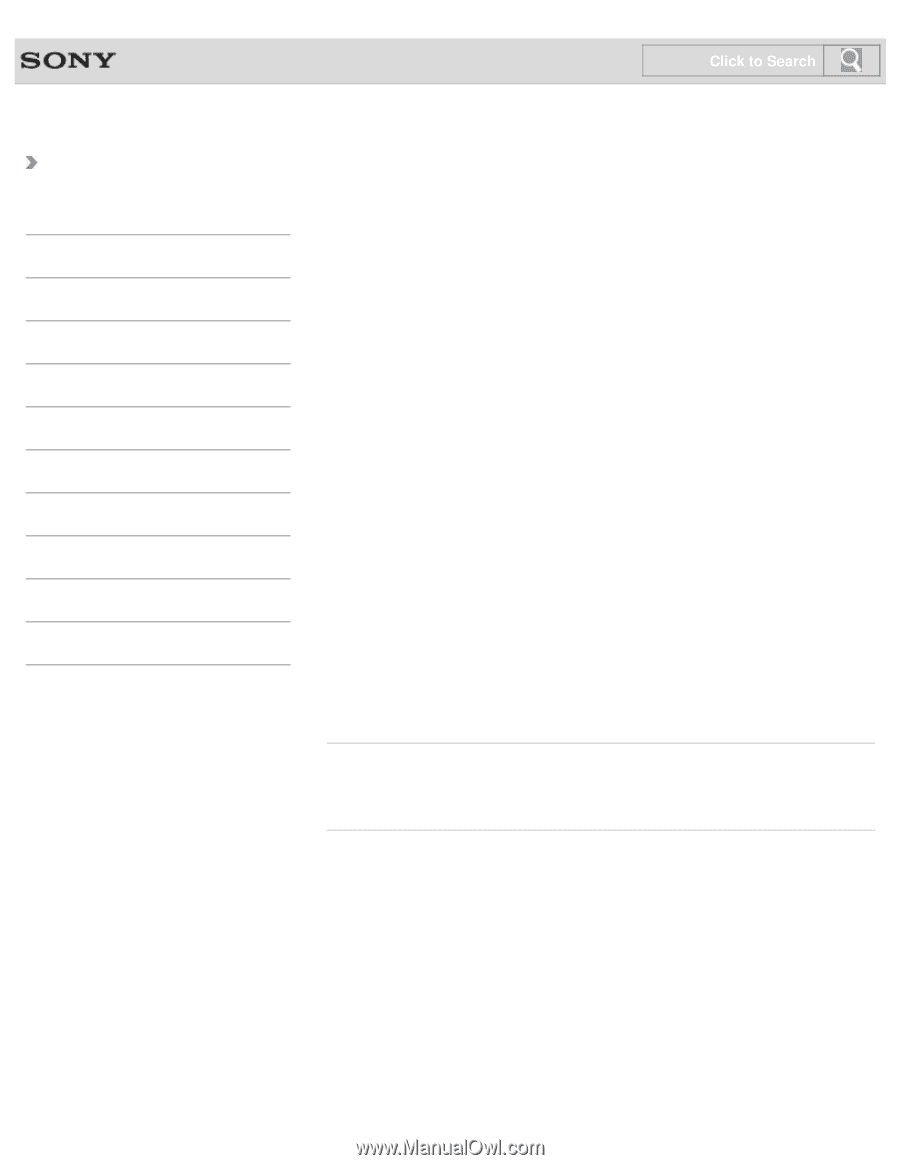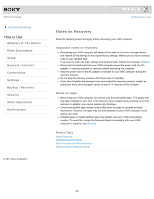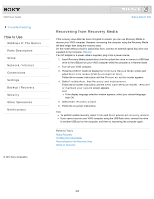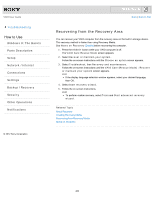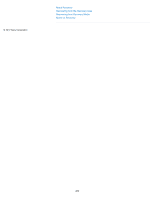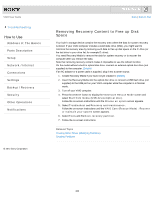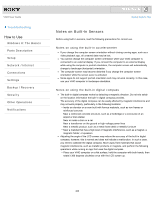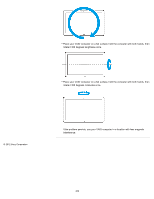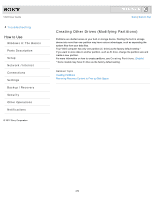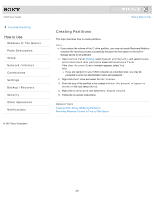Sony SVJ2021BPXW VAIO® User Guide (Printable Version) - Page 266
Removing Recovery Content to Free up Disk, Space, Back to Top, Details]
 |
View all Sony SVJ2021BPXW manuals
Add to My Manuals
Save this manual to your list of manuals |
Page 266 highlights
VAIO User Guide Troubleshooting How to Use Windows 8: The Basics Parts Description Setup Network / Internet Connections Settings Backup / Recovery Security Other Operations Notifications © 2012 Sony Corporation Click to Search Back | Back to Top Removing Recovery Content to Free up Disk Space Your built-in storage device contains the recovery area where the data for system recovery is stored. If your VAIO computer includes a solid state drive (SSD), you might want to minimize the recovery area by removing such data to free up disk space on the C: drive (or the last drive in your drive list, for example D: drive). You need Recovery Media to remove the data for system recovery or to recover the computer after you remove the data. Note that removing recovery content makes it impossible to use the refresh function. On the model without a built-in optical disc drive, connect an external optical disc drive (not supplied) to the computer. [Details] If an AC adapter or a power cable is supplied, plug it into a power source. 1. Create Recovery Media if you have not yet created it. [Details] 2. Insert the Recovery Media into the optical disc drive or connect a USB flash drive (not supplied) to the USB port on your VAIO computer while the computer is in Normal mode. 3. Turn off your VAIO computer. 4. Press the ASSIST button to display the VAIO Care Rescue Mode screen and select Start from media (USB device/optical disc). Follow the on-screen instructions until the Choose an option screen appears. 5. Select Troubleshoot and Recovery and maintenance. Follow the on-screen instructions until the VAIO Care (Rescue Mode) : Recover or maintain your system screen appears. 6. Select Tools and Remove recovery partition. 7. Follow the on-screen instructions. Related Topic Creating Other Drives (Modifying Partitions) Creating Partitions 266