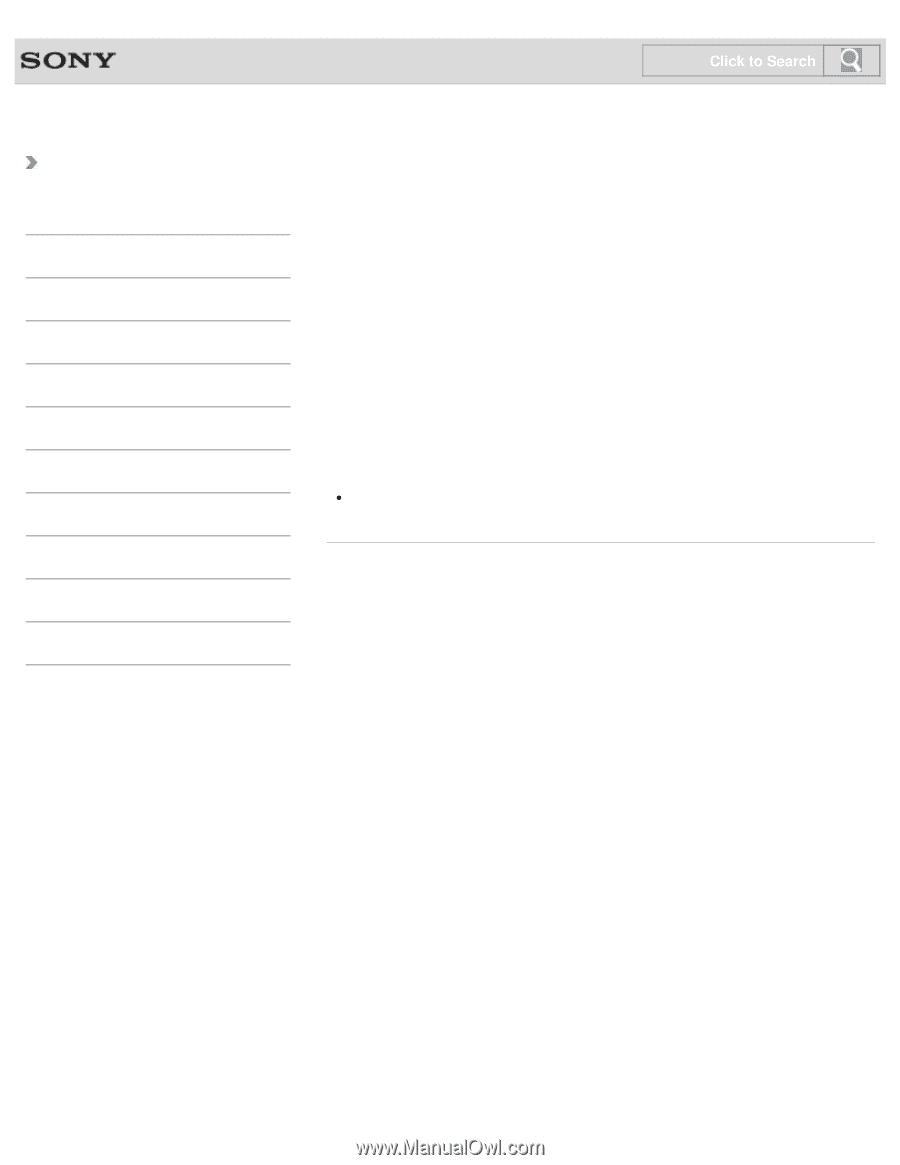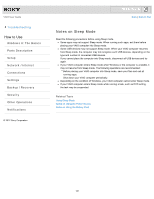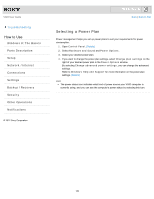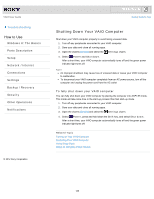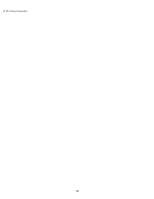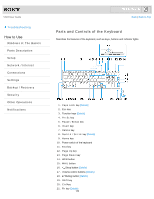Sony SVJ2021BPXW VAIO® User Guide (Printable Version) - Page 184
Selecting a Power Plan, Control Panel, Hardware and Sound, Power Options, Change plan settings
 |
View all Sony SVJ2021BPXW manuals
Add to My Manuals
Save this manual to your list of manuals |
Page 184 highlights
VAIO User Guide Troubleshooting How to Use Windows 8: The Basics Parts Description Setup Network / Internet Connections Settings Backup / Recovery Security Other Operations Notifications © 2012 Sony Corporation Click to Search Back | Back to Top Selecting a Power Plan Power management helps you set up power plans to suit your requirements for power consumption. 1. Open Control Panel. [Details] 2. Select Hardware and Sound and Power Options. 3. Select your desired power plan. 4. If you want to change the power plan settings, select Change plan settings on the right of your desired power plan in the Power Options window. By selecting Change advanced power settings, you can change the advanced settings. Refer to Windows Help and Support for more information on the power plan settings. [Details] Hint The power status icon indicates what kind of power source your VAIO computer is currently using, and you can see the computer's power status by selecting this icon. 184