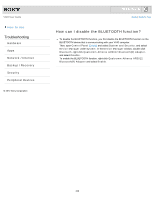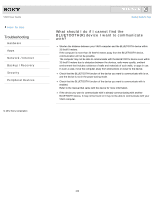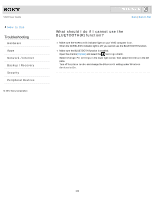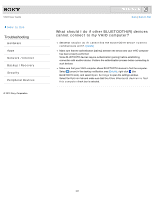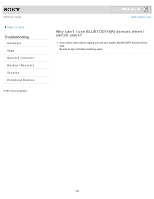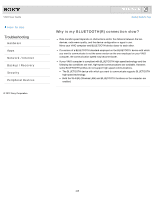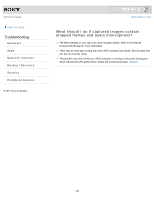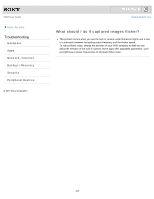Sony SVJ2021BPXW VAIO® User Guide (Printable Version) - Page 342
What should I do if the BLUETOOTHR icon is not, displayed in the desktop notification area?
 |
View all Sony SVJ2021BPXW manuals
Add to My Manuals
Save this manual to your list of manuals |
Page 342 highlights
VAIO User Guide How to Use Troubleshooting Hardware Apps Network / Internet Backup / Recovery Security Peripheral Devices © 2012 Sony Corporation Click to Search Back | Back to Top What should I do if the BLUETOOTH(R) icon is not displayed in the desktop notification area? Make sure the BLUETOOTH function is enabled. Open the charms [Details] and select the Settings charm. Select Change PC settings in the lower right corner, then select Wireless in the left pane. Turn off Airplane mode and change the Bluetooth setting under Wireless devices to On. Check the BLUETOOTH settings. Open Control Panel [Details] and select Hardware and Sound and Devices and Printers. Right-click the computer icon and select Bluetooth settings and the Show the Bluetooth icon in the notification area check box. 342