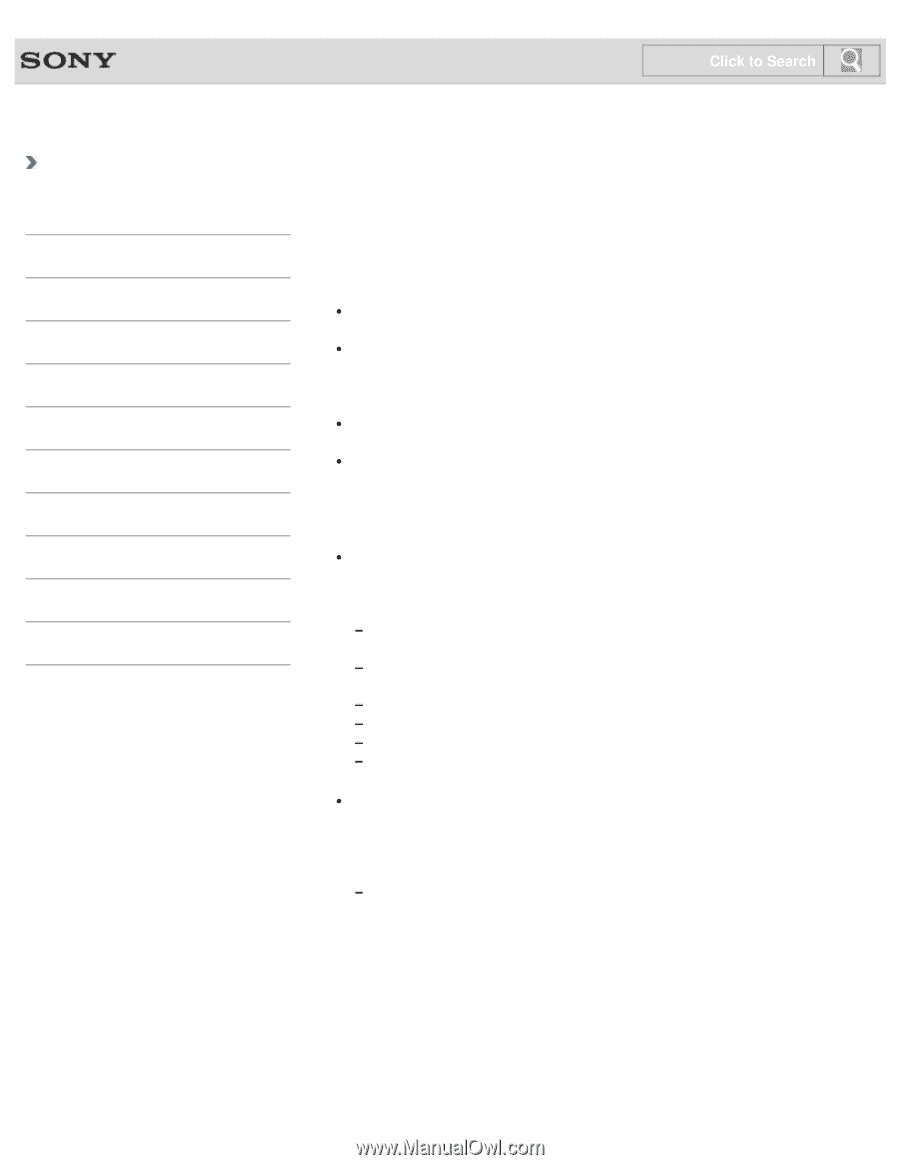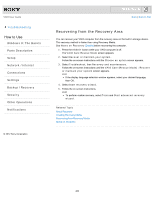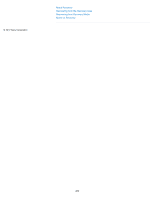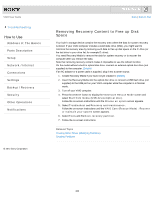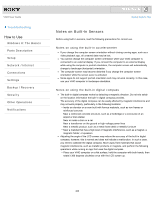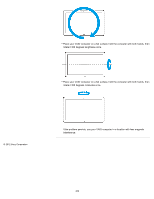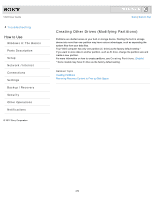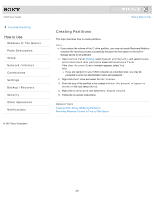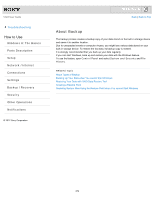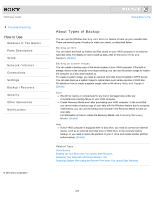Sony SVJ2021BPXW VAIO® User Guide (Printable Version) - Page 268
Notes on Built-In Sensors, Notes on using the built-in accelerometer
 |
View all Sony SVJ2021BPXW manuals
Add to My Manuals
Save this manual to your list of manuals |
Page 268 highlights
VAIO User Guide Troubleshooting How to Use Windows 8: The Basics Parts Description Setup Network / Internet Connections Settings Backup / Recovery Security Other Operations Notifications Click to Search Back | Back to Top Notes on Built-In Sensors Before using built-in sensors, read the following precautions for correct use. Notes on using the built-in accelerometer If you change the computer screen orientation without closing running apps, such as a video playback app, all unsaved data may be lost. You cannot change the computer screen orientation while your VAIO computer is connected to an external display. If you connect the computer to an external display while using the computer in portrait orientation, the computer screen will automatically change to landscape (horizontal) orientation. The computer screen may become distorted if you change the computer screen orientation while the screen saver is activated. Some apps do not support portrait orientation and may not work correctly. In this case, use your VAIO computer in landscape orientation. Notes on using the built-in digital compass The built-in digital compass works by detecting a magnetic direction. Do not rely solely on the location information the built-in digital compass provides. The accuracy of the digital compass can be easily affected by magnetic interference and may not work properly, particularly in the following locations: Inside an elevator or a room built with ferrous materials, such as iron frames or reinforced concrete Near a reinforced concrete structure, such as a footbridge or a concourse of an airport or train station Near or inside a train or a car Near a transformer on the ground or high-voltage power lines Near a metallic product, such as a metal frame desk or metallic furniture Near a material that has a high level of magnetic interference, such as a magnet, a magnetic holder, or speakers Adjusting the angle of the LCD screen may reduce the accuracy of the built-in digital compass; however, this is normal and does not indicate a malfunction. In such a case, you need to calibrate the digital compass. Move away from materials that cause magnetic interference, such as metallic products or magnets, and perform the following operations while running an app that uses the digital compass. Place your VAIO computer on a flat surface, hold the computer with both hands, then rotate it 360 degrees clockwise once with the LCD screen up. 268