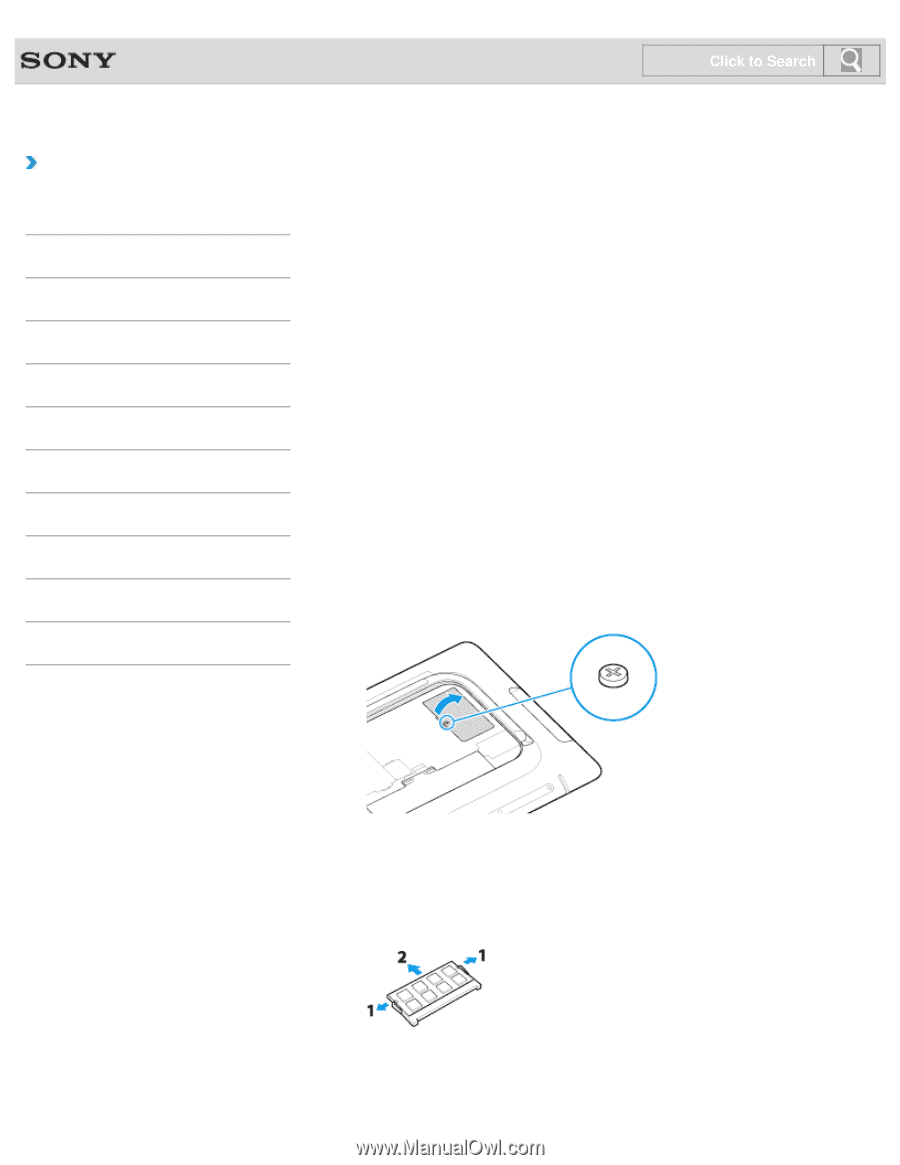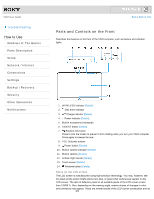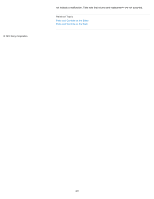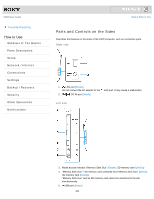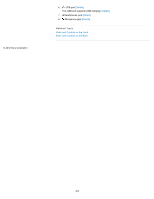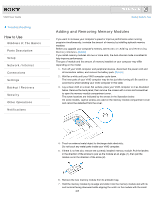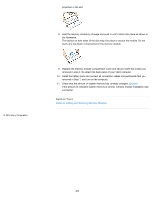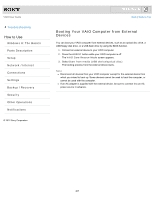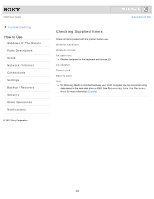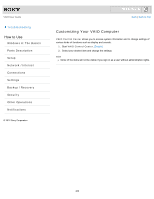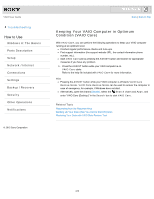Sony SVJ2021BPXW VAIO® User Guide (Printable Version) - Page 205
Adding and Removing Memory Modules, Notes on Adding and Removing, Memory Modules
 |
View all Sony SVJ2021BPXW manuals
Add to My Manuals
Save this manual to your list of manuals |
Page 205 highlights
VAIO User Guide Troubleshooting How to Use Windows 8: The Basics Parts Description Setup Network / Internet Connections Settings Backup / Recovery Security Other Operations Notifications Click to Search Back | Back to Top Adding and Removing Memory Modules If you want to increase your computer's speed or improve performance when running programs simultaneously, increase the amount of memory by installing optional memory modules. Before you upgrade your computer's memory, see Notes on Adding and Removing Memory Modules.[Details] If you install memory modules into two or more slots, the dual-channel mode is enabled to help improve performance. The type of module and the amount of memory installed on your computer may differ depending on the model. 1. Turn off your VAIO computer and peripheral devices, disconnect the power cord and all connection cables, and remove the battery pack. [Details] 2. Wait for a while until your VAIO computer cools down. The inner parts of your VAIO computer may be hot just after turning off. Be careful to avoid burns while handling your VAIO computer in this state. 3. Lay a clean cloth on a level, flat surface, place your VAIO computer on it as illustrated below. Remove the back panel, then remove the screws with a cross slot screwdriver to open the memory module compartment cover. The screw locations are indicated by the arrows in the illustration below. On some models, captive screws are used on the memory module compartment cover and cannot be detached from the cover. 4. Touch an external metal object to discharge static electricity. Do not touch any metal parts inside your VAIO computer. 5. If there is no free slot, remove the currently installed memory module. Pull the latches in the direction of the arrows to pop up the module at an angle (1), then pull the module out in the direction of the arrow (2). 6. Remove the new memory module from its antistatic bag. 7. Hold the memory module by its edge and slide it into the memory module slot with its end terminal facing downward while aligning the notch on the module with the small 205