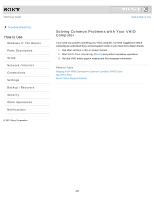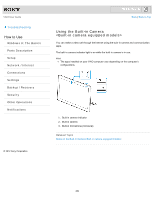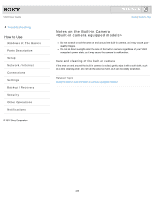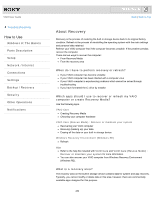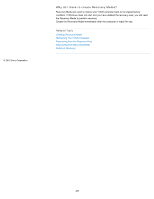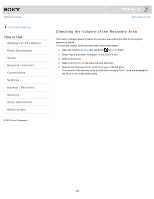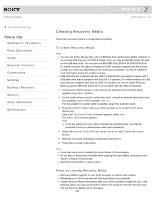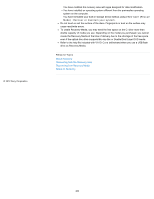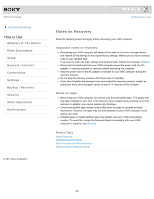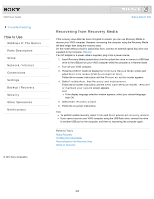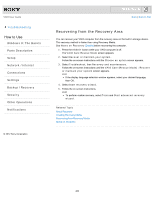Sony SVJ2021BPXW VAIO® User Guide (Printable Version) - Page 258
Checking the Volume of the Recovery Area, Search, Computer, Manage, Disk Management, Storage, Disk 0
 |
View all Sony SVJ2021BPXW manuals
Add to My Manuals
Save this manual to your list of manuals |
Page 258 highlights
VAIO User Guide Troubleshooting How to Use Windows 8: The Basics Parts Description Setup Network / Internet Connections Settings Backup / Recovery Security Other Operations Notifications © 2012 Sony Corporation Click to Search Back | Back to Top Checking the Volume of the Recovery Area Your built-in storage device contains the recovery area where the data for the system recovery is stored. To check the volume of the recovery area, follow these steps: 1. Open the charms [Details] and select the Search charm. 2. Select Apps and enter "Computer" in the Search box. 3. Select Computer. 4. Select Computer on the menu bar and Manage. 5. Select Disk Management under Storage in the left pane. The volume of the recovery area and the total volume of the C: drive are displayed in the Disk 0 row in the center pane. 258