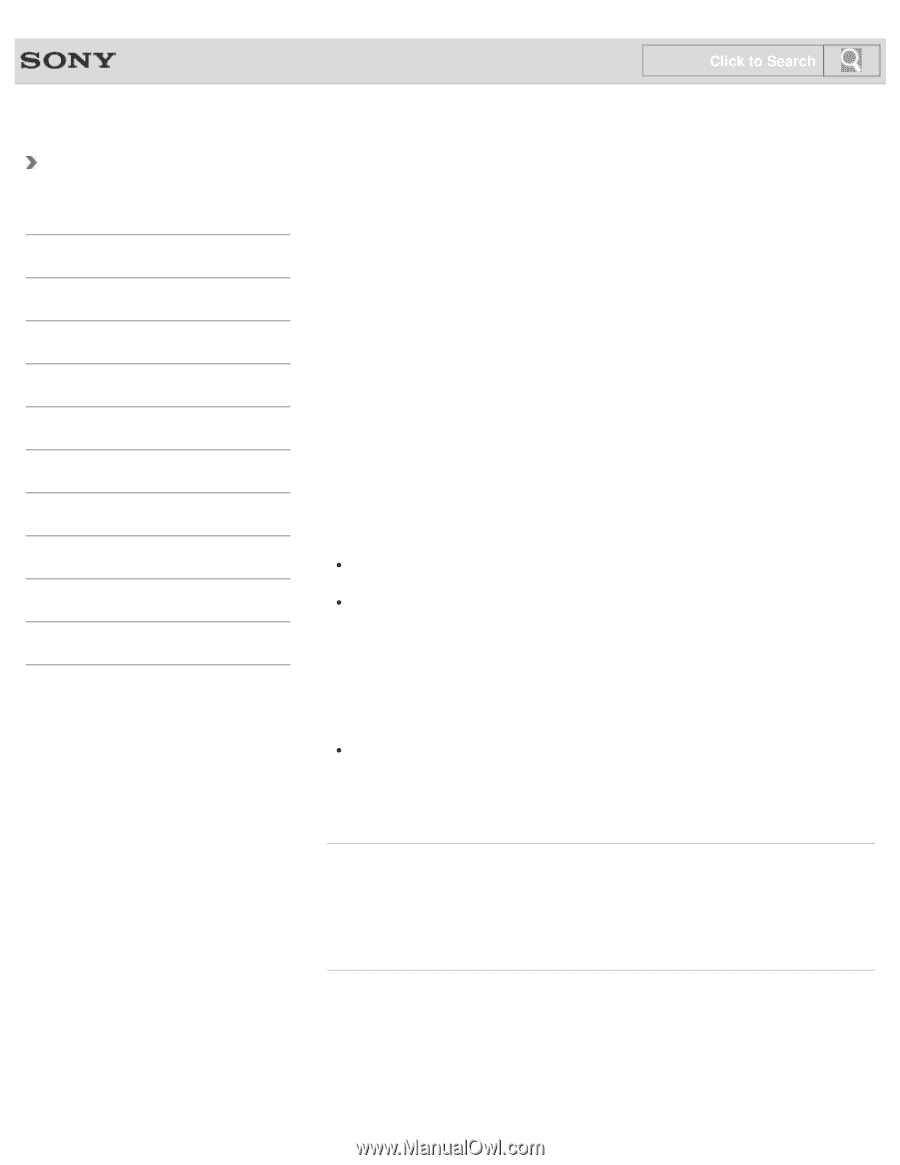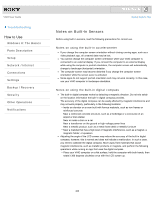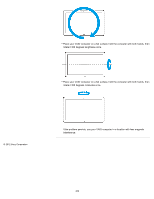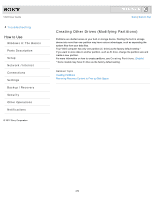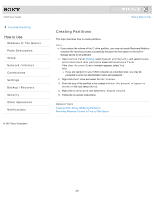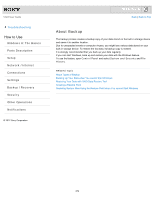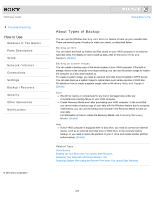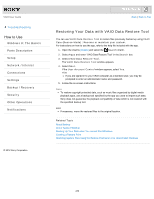Sony SVJ2021BPXW VAIO® User Guide (Printable Version) - Page 273
About Types of Backup
 |
View all Sony SVJ2021BPXW manuals
Add to My Manuals
Save this manual to your list of manuals |
Page 273 highlights
VAIO User Guide Troubleshooting How to Use Windows 8: The Basics Parts Description Setup Network / Internet Connections Settings Backup / Recovery Security Other Operations Notifications © 2012 Sony Corporation Click to Search Back | Back to Top About Types of Backup You can use the Windows Backup and Restore feature to back up your valuable data. There are several types of backup to meet your needs, as described below. Backing up files You can select and back up folders and files stored on your VAIO computer to an external hard disk drive. For details on how to back up data, refer to Windows Help and Support. [Details] Backing up system images You can create a backup copy of the whole system of your VAIO computer. If the built-in storage device or the computer ever stops working, you can use the system image to restore the computer as it was when backed up. To create a system image, you need an optional hard disk drive formatted in NTFS format. You can also back up a system image to optical discs such as Blu-ray Disc or DVD disc. For details on how to create a system image, refer to Windows Help and Support. [Details] Note We will not restore or compensate for any lost or damaged data under any circumstances including failure of your VAIO computer. Create Recovery Media soon after purchasing your VAIO computer. In the event that you cannot make a backup copy of your data with the Windows feature due to computer malfunctions, you can use the backup tool included in the Recovery Media to back up your data. For information on how to create the Recovery Media, see Creating Recovery Media. [Details] Hint If your VAIO computer is equipped with no disc drive, you need to connect an external device, such as an external hard disk drive or DVD drive, to the computer before backup, or you need to resize the partition of your C: drive and create another partition before backup. [Details] Related Topic About Backup Backing Up Your Data when You cannot Start Windows Restoring Your Data with VAIO Data Restore Tool Restoring System Files Using the Restore Point when You cannot Start Windows 273