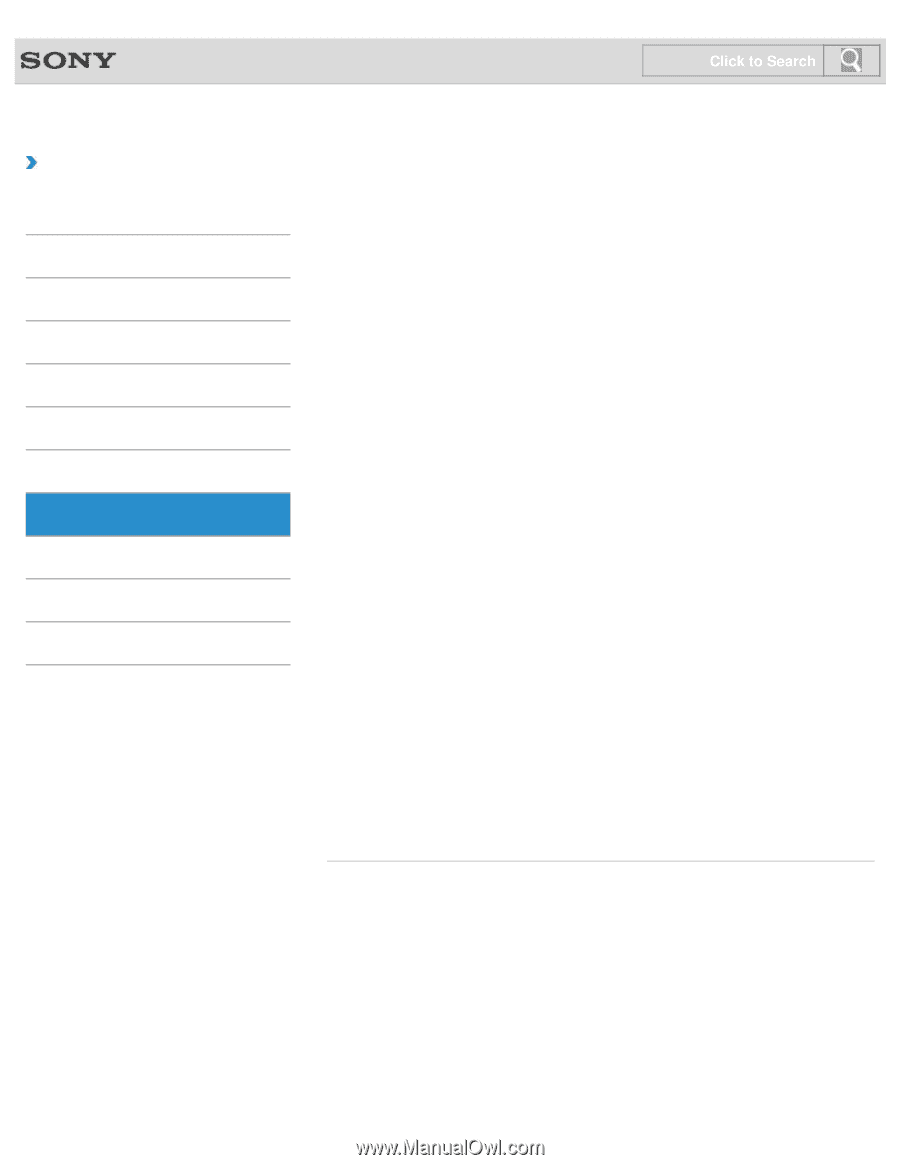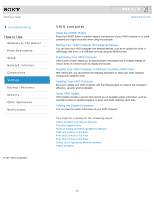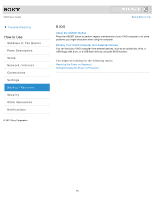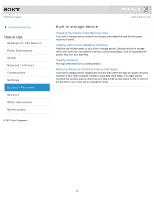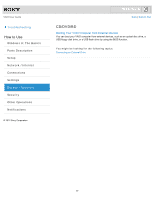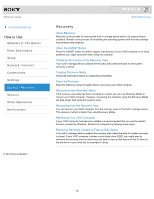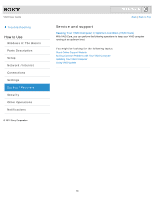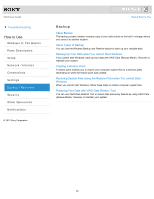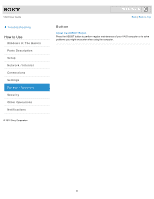Sony SVJ2021BPXW VAIO® User Guide (Printable Version) - Page 78
Removing Recovery Content to Free up Disk Space, Checking the Volume of the Recovery Area
 |
View all Sony SVJ2021BPXW manuals
Add to My Manuals
Save this manual to your list of manuals |
Page 78 highlights
VAIO User Guide Troubleshooting How to Use Windows 8: The Basics Parts Description Setup Network / Internet Connections Settings Backup / Recovery Security Other Operations Notifications © 2012 Sony Corporation Click to Search Back | Back to Top Recovery About Recovery Recovery is the process of restoring the built-in storage device back to its original factory condition. Refresh is the process of reinstalling the operating system with the main settings and personal data retained. About the ASSIST Button Press the ASSIST button to perform regular maintenance of your VAIO computer or to solve problems you might encounter when using the computer. Checking the Volume of the Recovery Area Your built-in storage device contains the recovery area where the data for the system recovery is stored. Creating Recovery Media Follow the instructions below to create Recovery Media. Notes on Recovery Read the following notes thoroughly before recovering your VAIO computer. Recovering from Recovery Media If the recovery area data has been corrupted or erased, you can use Recovery Media to recover your VAIO computer. However, recovering the computer using the Recovery Media will take longer than using the recovery area. Recovering from the Recovery Area You can recover your VAIO computer from the recovery area on the built-in storage device. This recovery method is faster than using Recovery Media. Refreshing Your VAIO Computer If your VAIO computer has become unstable, it is recommended that you use the refresh function provided by Windows. Refresh the computer by following these steps. Removing Recovery Content to Free up Disk Space Your built-in storage device contains the recovery area where the data for system recovery is stored. If your VAIO computer includes a solid state drive (SSD), you might want to minimize the recovery area by removing such data to free up disk space on the C: drive (or the last drive in your drive list, for example D: drive). 78