Sony Sound Forge Quick Start Guide - Page 11
Playbar, Toolbars, Displaying a toolbar, Go to Start, Go to End, Play Normal - normalize
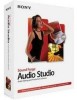 |
UPC - 855309673826
View all Sony Sound Forge manuals
Add to My Manuals
Save this manual to your list of manuals |
Page 11 highlights
Playbar The playbar is located in the bottom-left corner of a data window. You can use the playbar to navigate and play audio files in a variety of ways. Go to Start Moves the cursor to the start of the file. Go to End Moves the cursor to the end of the file. Stop Stops playback and returns the cursor to its position prior to playback. Play Normal Plays from the cursor to the end of the file. If there is a selection, plays from the beginning of the selection to the end of the selection. Toolbars Sound Forge Audio Studio toolbars contain buttons used to quickly execute many of the program's commands and functions. Toolbars can be dragged throughout the workspace, docked, resized, hidden, and customized. Displaying a toolbar 1. From the View menu, choose Toolbars. The Preferences dialog appears with a list of available toolbars. 2. To display a toolbar, select the corresponding check box and click OK. Docking a toolbar When you drag a floating toolbar to any edge of the main screen, the toolbar docks on that edge. Floating a toolbar When you drag a docked toolbar away from an edge, the toolbar becomes a floating toolbar. LEARNING THE SOUND FORGE AUDIO STUDIO WORKSPACE | 7















