Sony Sound Forge Quick Start Guide - Page 23
Converting mono/stereo channels, Converting from mono to stereo, Converting from stereo to mono - support
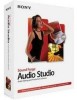 |
UPC - 855309673826
View all Sony Sound Forge manuals
Add to My Manuals
Save this manual to your list of manuals |
Page 23 highlights
Converting mono/stereo channels You can convert mono files to stereo or stereo files to mono. Converting from mono to stereo 1. Open the Voiceover.pca file. This file is located in the same folder as the application. 2. Right-click the Channels status box and choose Stereo from the shortcut menu. The Mono To Stereo dialog is displayed. 3. Select the Both Channels radio button and click OK. The mono data is placed in both channels. Converting from stereo to mono 1. Open the Saxriff.pca file. This file is located in the same folder as the application. 2. Right-click the Channels status box and choose Mono from the shortcut menu. The Stereo to Mono dialog is displayed. 3. Select the Mix Channels radio button and click OK. The left and right channels combine into a mono channel. Converting file formats The previous sections have described changing a file's sample rate, bit depth, and channel configuration. You can also convert a file's format and compression settings. To demonstrate this, open the Voiceover.pca file and choose Save As from the File menu. Notice the Save as Type and Template drop-down lists. Option Save as type Template Description When the Save As dialog is displayed, you can use the Save as type drop-down list to specify any supported file type. The Template drop-down list provides standard settings for saving your audio file. If the templates do not match your particular needs, click the Custom button to create custom settings. CHANGING FILE PROPERTIES AND FORMATS | 19















