Sony Sound Forge Quick Start Guide - Page 21
Changing File Properties and Formats, Editing file properties, Editing file properties in the File - 7 0 free
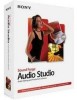 |
UPC - 855309673826
View all Sony Sound Forge manuals
Add to My Manuals
Save this manual to your list of manuals |
Page 21 highlights
Chapter 4 Changing File Properties and Formats This chapter deals with the supported file properties and formats in Sound Forge® Audio Studio™ software. Editing file properties When you open or create a file, its properties in the first four boxes of the status bar at the bottom of the Sound Forge Audio Studio workspace. The file properties are sample rate, bit depth, channels, and length. Sample Rate Bit Depth Channels Total Length Free Storage You can edit audio file properties in the File Properties window or in the status bar. Editing file properties in the File Properties window You can edit file properties in the File Properties window. 1. From the View menu, choose File Properties (or press Alt+Enter). The File Properties window is displayed. 2. Edit the file properties as needed and click OK. Editing properties in the status bar You can quickly edit individual file properties from the status bar using either of the following methods: • Right-click the status value to be changed and choose a new value from the shortcut menu. • Double-click the status value to be changed and type a new value in the edit box. Changing the sample rate The sample rate is the number of samples per second, measured in hertz (Hz), used to record audio. Typical sample rates are stored as presets in the Sample rate drop-down list. In addition, you can increase or decrease the sample rate of an existing audio file. 1. Open and play the Voiceover.pca file. This file is located in the same folder as the application. 2. Right-click the Sample Rate status box and choose 48,000 from the shortcut menu. 3. Play the file. Notice that the pitch is higher and the duration is slightly shorter. 4. Right-click the Sample Rate status box and choose 8,000 from the shortcut menu. 5. Play the file. Notice that the pitch is lower and the duration is longer. Changing the sample rate of a file also changes the pitch and duration. To change the sample rate of a file while preserving its duration and pitch, use the Resample command available on the Process menu. CHANGING FILE PROPERTIES AND FORMATS | 17















