Sony Sound Forge Quick Start Guide - Page 12
Standard toolbar, Transport bar, Show Me How - tutorial
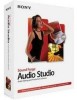 |
UPC - 855309673826
View all Sony Sound Forge manuals
Add to My Manuals
Save this manual to your list of manuals |
Page 12 highlights
Standard toolbar The Standard toolbar displays by default when you start the application. The buttons on this toolbar provide quick access to many common commands. New Creates a new data window. Open Displays the Open dialog. Save Saves the current audio data. Save As Saves the current file with a new name or format. Publish Opens the Publish Setup wizard so you can upload your media file to the Web. Cut Removes selected audio data and places it on the clipboard. This command has no effect if there is no selection. Copy Copies selected audio data to the clipboard. This command has no effect if there is no selection. Paste Inserts a copy of the clipboard data at the current insertion point. If there is a selection, this command replaces the selected data with the clipboard data. Mix Mixes a copy of the clipboard data with the current audio file. The mix start point is either the cursor point or the start or end of the selection in the destination data window. Play Clipboard Plays the audio on the clipboard. Trim/Crop Removes all data from the file that is not currently selected. Undo Reverses the last edit operation. Redo Reverts the previously undone edit operation. Repeat Repeats the last operation. This command can be used with most processing functions. The previous operation's parameters are repeated. To specify new parameters, hold Shift and click this button. Edit Tool Selects the Edit tool. Magnify Tool Selects the Magnify tool. Pencil Tool Selects the Pencil tool. Show Me How Starts the Sound Forge Audio Studio Show Me How tutorials. Transport bar The transport bar is also displayed by default and contains basic audio transport buttons. Record Records data to a new or existing data window. Loop Playback Toggles Loop Playback mode on and off. Play All Plays the entire file from beginning to end, regardless of cursor position or selection. Play Plays the file from the current cursor position or plays the selection, if one exists. Pause Pauses playback and maintains the cursor at its current position. Stop Stops playback and returns the cursor to its prior position. Go To Start Moves the cursor to the start of the file. Rewind Moves the cursor backward in the current file. Forward Moves the cursor forward in the current file. Go To End Moves the cursor to the end of the file. 8 | CHAPTER 2















