Sony Sound Forge Quick Start Guide - Page 19
Using the Magnify tool, Magnify, Magnify Tool, Allow Ctrl+drag style zoom in data windows, General - any audio
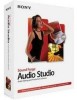 |
UPC - 855309673826
View all Sony Sound Forge manuals
Add to My Manuals
Save this manual to your list of manuals |
Page 19 highlights
Using the Magnify tool The Magnify tool provides an additional way to magnify a section of an audio file. You can access the Magnify tool in three ways: • From the Edit menu, choose Tool, and choose Magnify from the submenu. • Click the Magnify Tool button ( ) on the Standard toolbar. • Click the Edit Tool Selector in the upper-left corner of the data window until the Magnify tool ( ) is displayed. Tip: When the Allow Ctrl+drag style zoom in data windows check box is selected on the General tab of the Preferences dialog, you can hold Ctrl while creating a selection to temporarily use the Magnify tool. When you select the Magnify tool, the cursor is displayed as a magnifying glass ( ). You can use this tool to create a selection box indicating how audio data is magnified. By using the Magnify tool and toggle-clicking the mouse, you can toggle between time zoom, level zoom, and simultaneous time/level zoom. GETTING STARTED | 15















