Sony Sound Forge Quick Start Guide - Page 18
Using Undo and Redo, Zooming and magnifying, Zooming the time ruler (horizontal) - 14
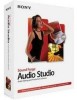 |
UPC - 855309673826
View all Sony Sound Forge manuals
Add to My Manuals
Save this manual to your list of manuals |
Page 18 highlights
Using Undo and Redo You can easily undo/redo edit operations, even prior to your last save operation. • Undo any edit operation by choosing Undo from the Edit menu (or click the Undo button ( ) on the Standard toolbar). • Redo any undone edit operation by choosing Redo from the Edit menu (or click the Redo button ( ) on the Standard toolbar. Zooming and magnifying Because there are considerably more samples in a sound file than horizontal points (pixels) on the screen, many data samples must be represented by each horizontal point when audio data displays in the data window. Depending upon the editing operation, you may want to view the entire file at once or a small portion of data in greater detail. For this reason, you can utilize two varieties of zooming: time ruler zooming and level ruler zooming. Zooming the time ruler (horizontal) The current time ruler magnification ratio appears in the lower-right corner of the data window, above the status boxes. Zoom in Zoom out Maximize width of window Zoom ratio Zooming the level ruler (vertical) Zooming along the level ruler displays a larger vertical waveform and allows for more precise editing at low audio amplitudes. Zoom in Zoom out 14 | CHAPTER 3















