Sony Sound Forge Quick Start Guide - Page 22
Changing the bit depth, Process, Bit-Depth Converter, Bit depth, Dither, Noise shaping
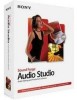 |
UPC - 855309673826
View all Sony Sound Forge manuals
Add to My Manuals
Save this manual to your list of manuals |
Page 22 highlights
Changing the bit depth Bit depth refers to the number of bits used to represent a sound. You can increase or decrease a file's bit depth. Increasing the bit depth does not change the quality of the audio, but it allows subsequent processing to be performed with increased precision. However, representing a file with less bit depth results in audible distortion, referred to as quantization error. 1. If you want to increase a file's bit depth, open a file with a small (8-bit) bit depth. If you want to decrease a file's bit depth, open a file with a larger (16-bit) bit depth. 2. From the Process menu, choose Bit-Depth Converter. The Bit-Depth Converter dialog is displayed. 3. From the Bit depth drop-down list, choose a value. 4. If desired, choose an option from the Dither drop-down list. The Dither value determines the randomness of the dither (generated noise) used to mask quantization distortion resulting from conversion to a lower bit depth. 5. If desired, choose a Noise shaping type. The Noise shaping value determines the aural positioning of quantization noise. Using this control, you can shift the noise into audio registers that are less perceptible to human hearing. This lowers the perceived noise floor and creates the illusion of cleaner audio. Note: When increasing a file's bit depth, the Dither and Noise shaping controls should be set to None and Off, respectively. 6. Click OK. 18 | CHAPTER 4















