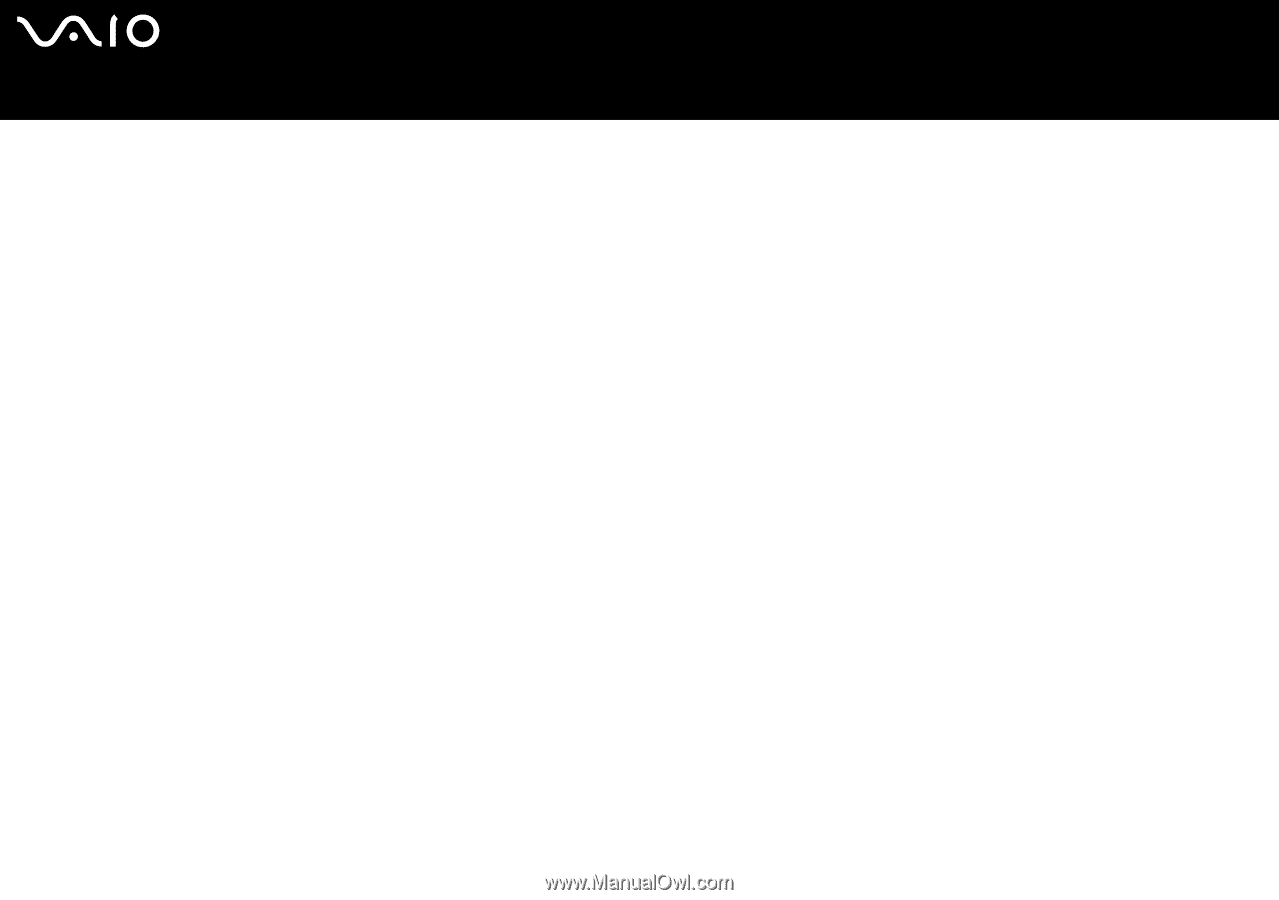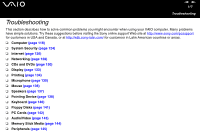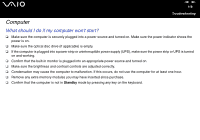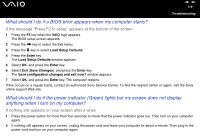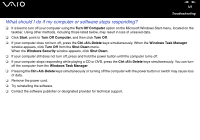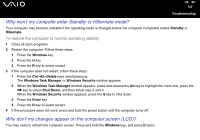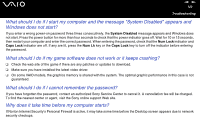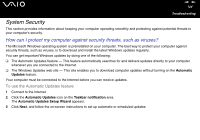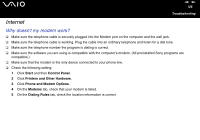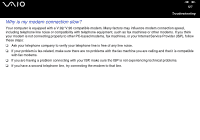Sony VGC-V617G VAIO User Guide - Page 122
Why won't my computer enter Standby or Hibernate mode?, Why don't my changes appear on the computer
 |
View all Sony VGC-V617G manuals
Add to My Manuals
Save this manual to your list of manuals |
Page 122 highlights
nN 122 Troubleshooting Why won't my computer enter Standby or Hibernate mode? Your computer may become unstable if the operating mode is changed before the computer completely enters Standby or Hibernate. To restore the computer to normal operating stability 1 Close all open programs. 2 Restart the computer. Follow these steps: 1 Press the Windows key. 2 Press the U key. 3 Press the R key to select restart. 3 If the computer does not restart, follow these steps: 1 Press the Ctrl+Alt+Delete keys simultaneously. The Windows Task Manager or Windows Security window appears. 2 When the Windows Task Manager window appears, press and release the Alt key to highlight the menu bar, press the , key to select Shut Down, and then follow step 3 and 4. When the Windows Security window appears, press the S key to shut down. 3 Press the Enter key. 4 Press the R key to select restart. 4 If this procedure does not work, press and hold the power button until the computer turns off. Why don't my changes appear on the computer screen (LCD)? You may need to refresh the computer screen. Press and hold the Windows key, and press D twice.