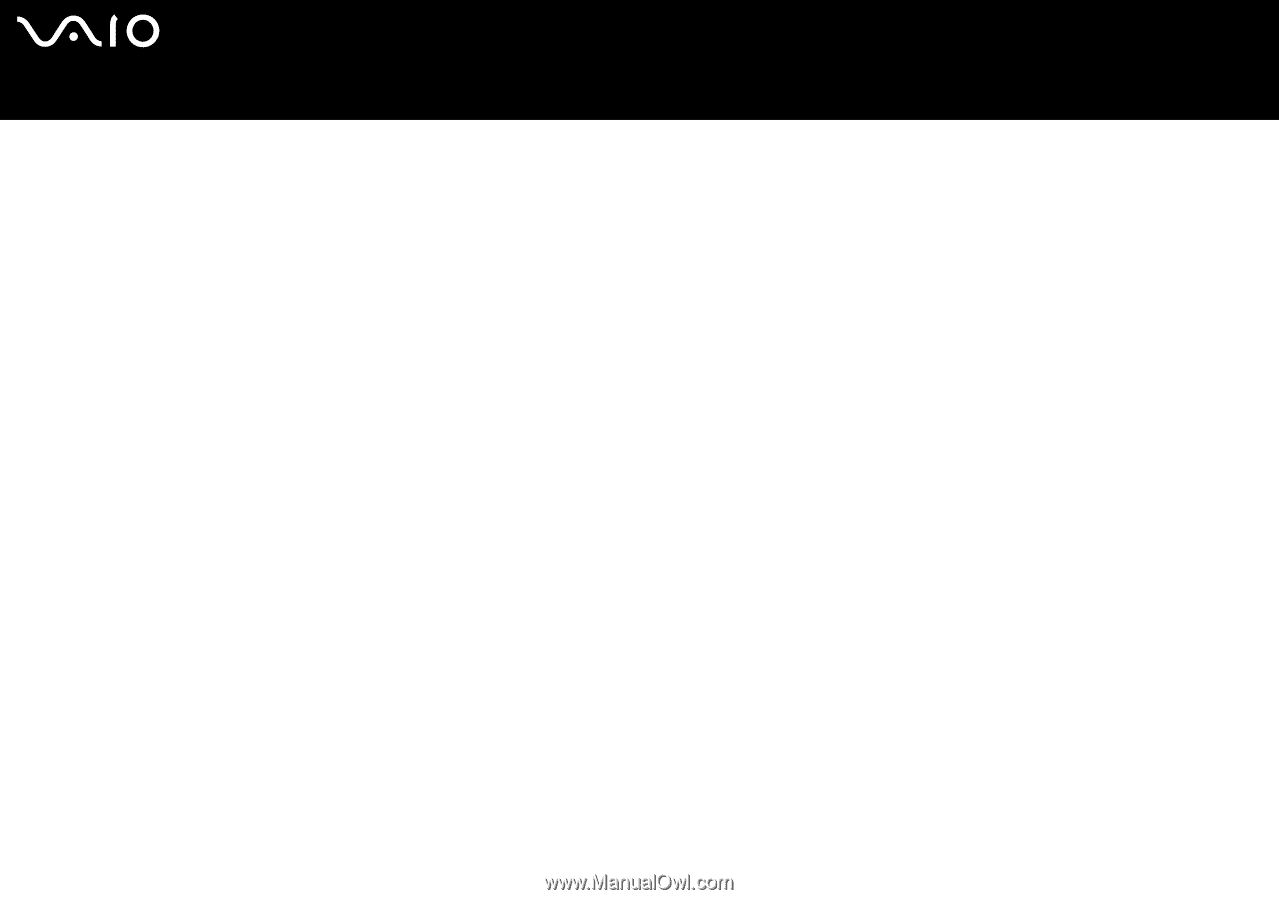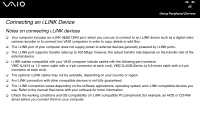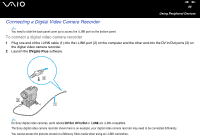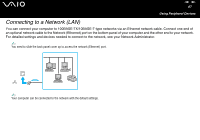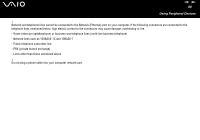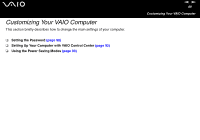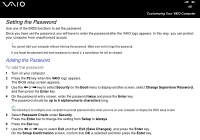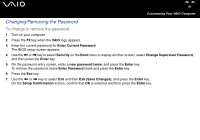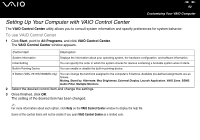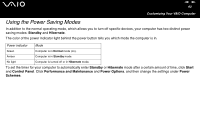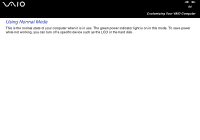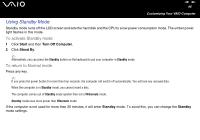Sony VGC-V617G VAIO User Guide - Page 90
Setting the Password - bios
 |
View all Sony VGC-V617G manuals
Add to My Manuals
Save this manual to your list of manuals |
Page 90 highlights
nN 90 Customizing Your VAIO Computer Setting the Password Use one of the BIOS functions to set the password. Once you have set the password, you will have to enter the password after the VAIO logo appears. In this way, you can protect your computer from unauthorized access. ! You cannot start your computer without entering the password. Make sure not to forget the password. If you forget the password and need assistance to cancel it, a cancellation fee will be charged. Adding the Password To add the password 1 Turn on your computer. 2 Press the F2 key when the VAIO logo appears. The BIOS setup screen appears. 3 Use the < or , key to select Security on the Boot menu to display another screen, select Change Supervisor Password, and then press the Enter key. 4 On the password entry screen, enter the password twice and press the Enter key. The password should be up to 6 alphanumeric characters long. ✍ The following is to configure your computer to prompt password entry when you turn on your computer or display the BIOS setup screen. 5 Select Password Check under Security. Press the Enter bar to change the setting from Setup to Always. 6 Press the Esc key. 7 Use the < or , key to select Exit and then Exit (Save Changes); and press the Enter key. On the Setup Confirmation screen, confirm that OK is selected and then press the Enter key.