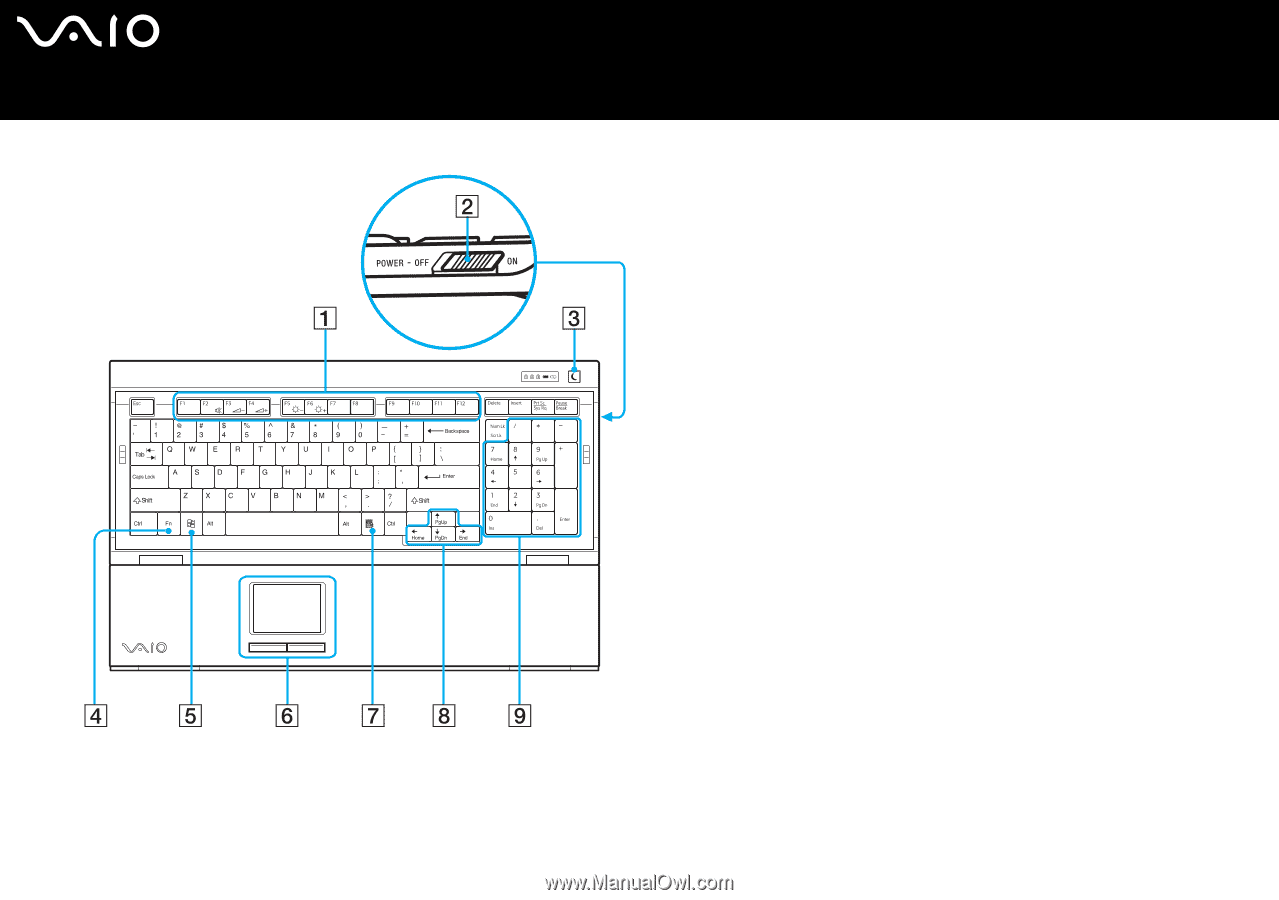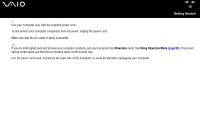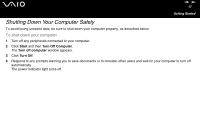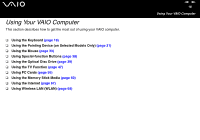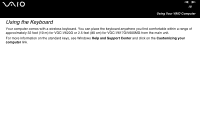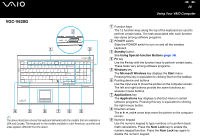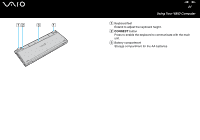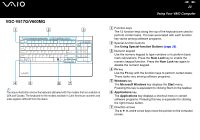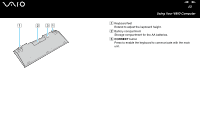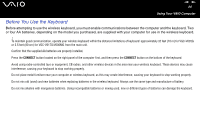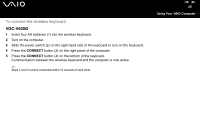Sony VGC-V617G VAIO User Guide - Page 20
Nvgc-v620g - screen
 |
View all Sony VGC-V617G manuals
Add to My Manuals
Save this manual to your list of manuals |
Page 20 highlights
VGC-V620G ✍ The above illustration shows the keyboard delivered with the models that are available in USA and Canada. The keyboard for the models available in Latin American countries and areas appears different from the above. nN 20 Using Your VAIO Computer A Function keys The 12 function keys along the top of the keyboard are used to perform certain tasks. The task associated with each function key varies among software programs. B POWER switch Slide the POWER switch to turn on and off the wireless keyboard. C Standby button See Using Special-function Buttons (page 38). D Fn key Use the Fn key with the function keys to perform certain tasks. These tasks vary among software programs. E Windows key The Microsoft Windows key displays the Start menu. Pressing this key is equivalent to clicking Start on the taskbar. F Pointing device and buttons Use the input area to move the pointer on the computer screen. The left and right buttons provide the same functions as wireless mouse buttons. G Applications key The Applications key displays a shortcut menu in certain software programs. Pressing this key is equivalent to clicking the right mouse button. H Direction arrows The V, v, B, and b arrow keys move the pointer on the computer screen. I Numeric keypad Use the numeric keypad to type numbers or to perform basic math calculations. Press the Num Lock key to enable the numeric keypad function. Press the Num Lock key again to disable the numeric keypad.