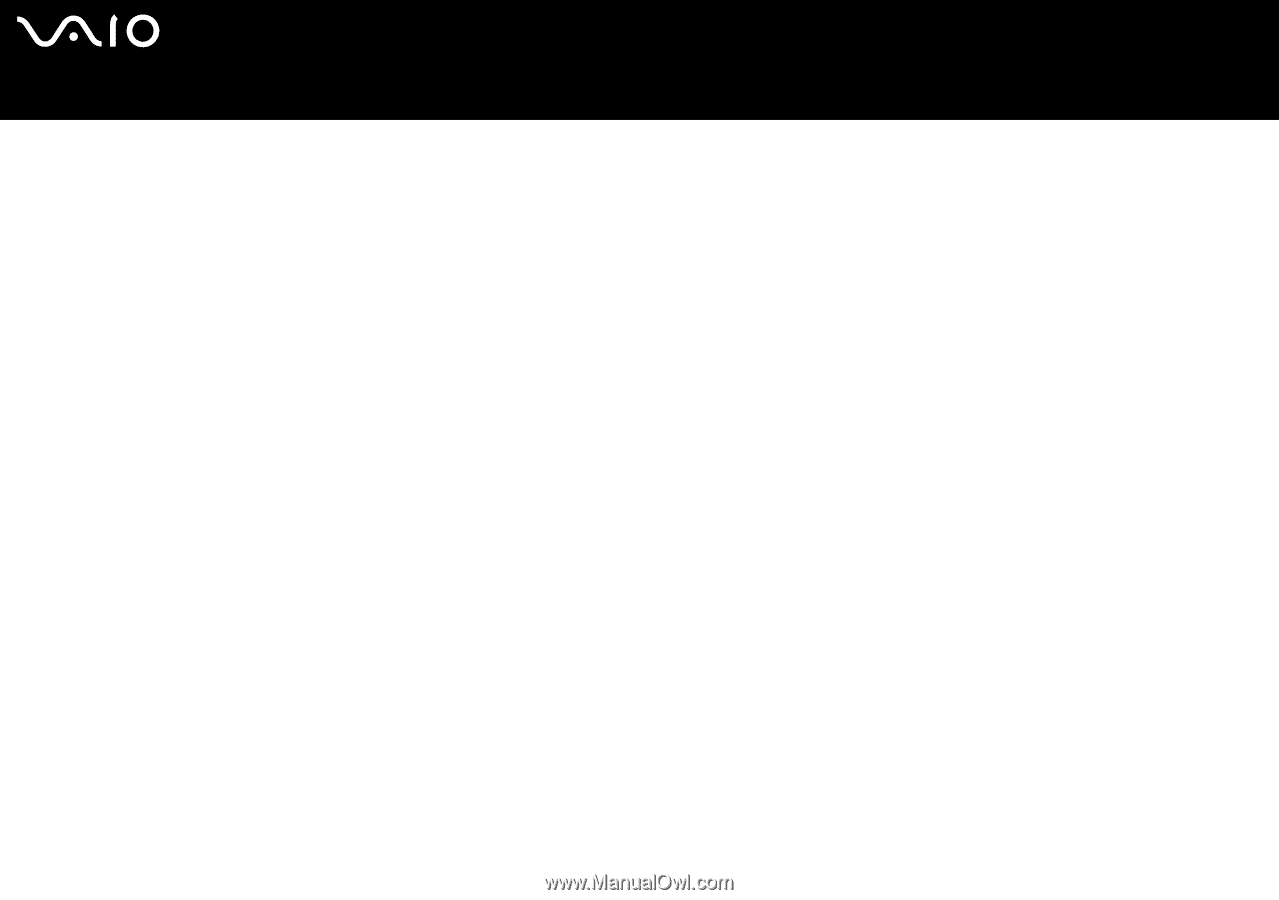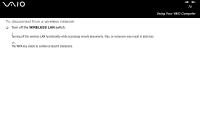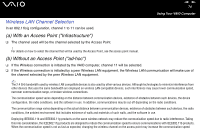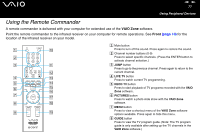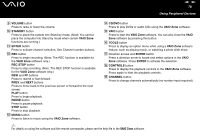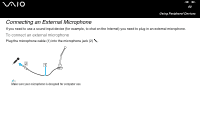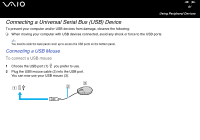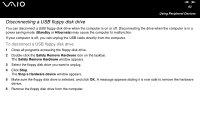Sony VGC-V617G VAIO User Guide - Page 78
Volume, Standby, Vaio Zone, Enter, Rec Stop, Pause, Music, Cd/dvd, Tools, Controls, Channel
 |
View all Sony VGC-V617G manuals
Add to My Manuals
Save this manual to your list of manuals |
Page 78 highlights
nN 78 Using Peripheral Devices I VOLUME button Press to raise or lower the volume. J STANDBY button Press to place the system into Stand by mode. (Note: You cannot place the computer into Stand by mode when certain VAIO Zone functions are running.) K ENTER button Press to activate channel selection. See Channel number buttons. L REC button Press to begin recording. (Note: The REC function is available for the VAIO Zone software only.) REC STOP button Press to stop recording. (Note: The REC STOP function is available for the VAIO Zone software only.) REW and FF buttons Press to rewind or fast-forward. PREV and NEXT buttons Press to move back to the previous screen or forward to the next screen. PLAY button Press to begin playback. PAUSE button Press to pause playback. STOP button Press to stop playback. M MUSIC button Press to listen to music using the VAIO Zone software. N CD/DVD button Press to play DVDs or audio CDs using the VAIO Zone software. O VAIO button Press to start the VAIO Zone software. You can also close the VAIO Zone software by pressing this button. P TOOLS button Press to display an option menu while using a VAIO Zone software feature, such as playing music, or watching a photo slide show. Q Direction arrows and ENTER button Press a direction arrow to locate and select options in the VAIO Zone software. Press ENTER to activate the selection. R CONTROLS button Press to display the playback controls in the VAIO Zone software. Press again to hide the playback controls. S CHANNEL button Press to change channels automatically (no number input required). ✍ For details on using the software and the remote commander, please see the help file in the VAIO Zone software.