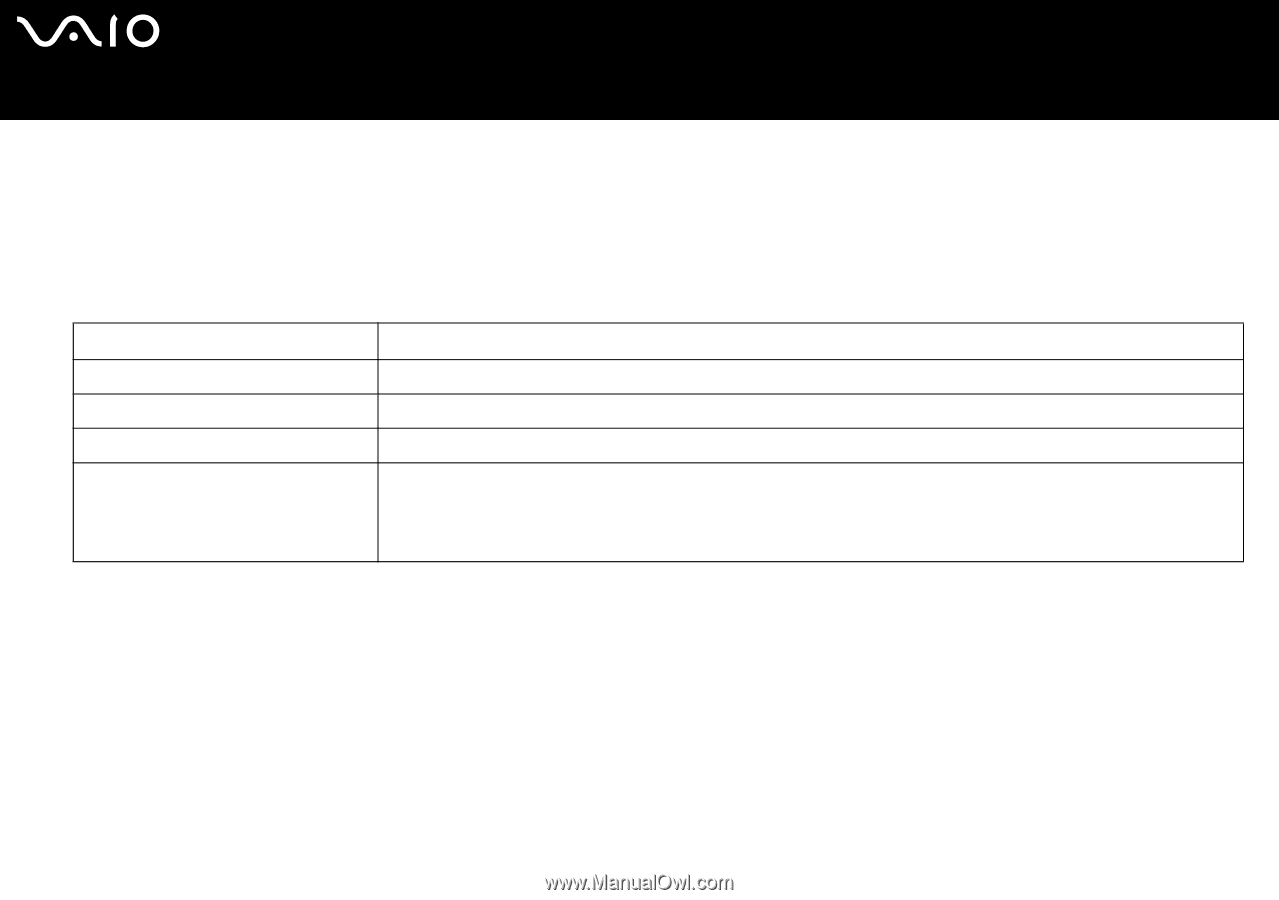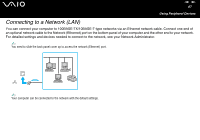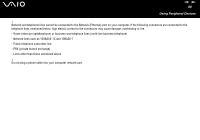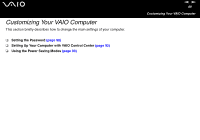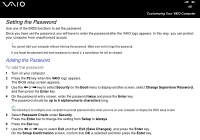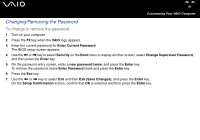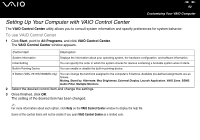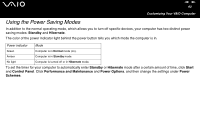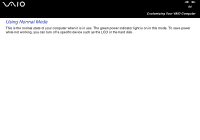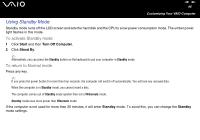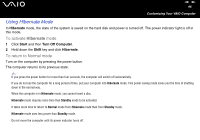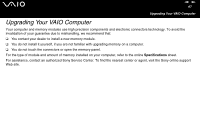Sony VGC-V617G VAIO User Guide - Page 92
To use VAIO Control Center
 |
View all Sony VGC-V617G manuals
Add to My Manuals
Save this manual to your list of manuals |
Page 92 highlights
nN 92 Customizing Your VAIO Computer Setting Up Your Computer with VAIO Control Center The VAIO Control Center utility allows you to consult system information and specify preferences for system behavior. To use VAIO Control Center 1 Click Start, point to All Programs, and click VAIO Control Center. The VAIO Control Center window appears. Control item Description System Information Displays the information about your operating system, the hardware configuration, and software information. Initial Setting You can specify the order in which the system checks for devices containing a bootable system when it starts. Built-in Pointing Device You can enable or disable the built-in pointing device. S Button (VGC-V617G/V600MG only) You can change the functions assigned to the computer's S buttons. Available pre-defined assignments are as follows. Muting, Stand by, Hibernate, Max Brightness, External Display, Launch Application, VAIO Zone, SSMS Audio Filter, Multiple Monitors 2 Select the desired control item and change the settings. 3 Once finished, click OK. The setting of the desired item has been changed. ✍ For more information about each option, click Help on the VAIO Control Center window to display the help file. Some of the control items will not be visible if you open VAIO Control Center as a limited user.