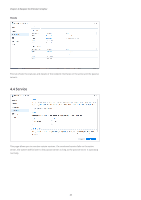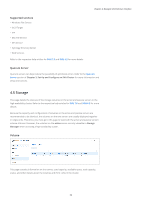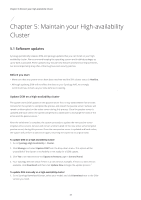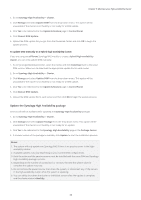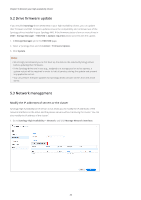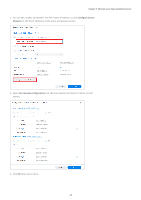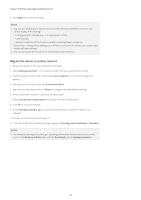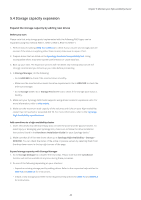Synology SA3200D Synology High Availability SHA User Guide for DSM 7.0 - Page 39
Maintain your High-availability Cluster, 5.1 Software updates
 |
View all Synology SA3200D manuals
Add to My Manuals
Save this manual to your list of manuals |
Page 39 highlights
Chapter 5: Maintain your High-availability Cluster Chapter 5: Maintain your High-availability Cluster 5.1 Software updates Synology periodically releases DSM and package updates that you can install on your highavailability cluster. We recommend keeping the operating system and installed packages as up-to-date as possible. These updates may include new features and function improvements, but more importantly may offer critical bug fixes and security patches. Before you start • Make sure that any system errors have been resolved and the SHA cluster status is Healthy. • Although updating DSM will not affect the data on your Synology NAS, we strongly recommend you to back up your data before proceeding. Update DSM on a high-availability cluster The system starts DSM update on the passive server first. It may take between five and ten minutes for the system to complete the process and restart the passive server. Services will remain uninterrupted on the active server during this process. Once the passive server is updated and back online, the system will perform a switchover to exchange the roles of the active and the passive server.1 After the switchover is complete, the system proceeds to update the new passive server (original active server). Services will remain uninterrupted on the new active server (original passive server) during this process. Once the new passive server is updated and back online, the system will perform a switchover again, returning the cluster to its original state. To update DSM on a high-availability cluster: 1. Go to Synology High Availability > Cluster. 2. Click Manage and select Update DSM from the drop-down menu. This option will be unavailable if the cluster is not healthy or not ready for a DSM update. 3. Click Yes to be redirected to the Update & Restore page in Control Panel. 4. Your Synology NAS will check if there is a new version available. If there is a new version available, click Download and then click Update Now to begin the update process.2 To update DSM manually on a high-availability cluster: 1. Go to Synology Download Center, select your model, and click Download next to the DSM version you need. 37