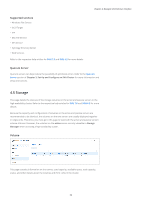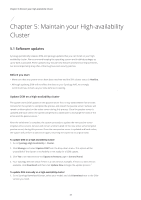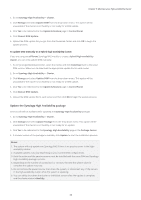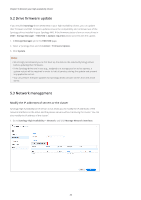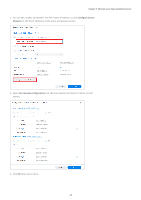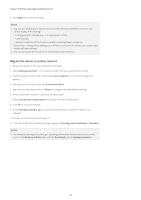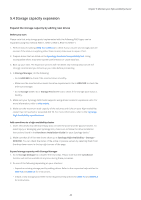Synology SA3200D Synology High Availability SHA User Guide for DSM 7.0 - Page 41
Drive firmware update, 5.3 Network management, Modify the IP addresses of servers or the cluster
 |
View all Synology SA3200D manuals
Add to My Manuals
Save this manual to your list of manuals |
Page 41 highlights
Chapter 5: Maintain your High-availability Cluster 5.2 Drive firmware update If you installed Synology drives (HDD/SSD) in your high-availability cluster, you can update their firmware via DSM. Firmware updates ensure the compatibility and continued use of the Synology drives installed in your Synology NAS. If the firmware status of one or more drives in DSM > Storage Manager > HDD/SSD is Update required, please proceed with the update. 1. In Storage Manager, go to the HDD/SSD page. 2. Select a Synology drive and click Action > Firmware Update. 3. Click Update. Notes: • We strongly recommend you to first back up the data on the selected Synology drives before updating their firmware. • If the Synology drives are in use (e.g., assigned to a storage pool or as hot spares), a system restart will be required in order to halt all services during the update and prevent any application errors. • You can perform firmware updates for Synology drives on both servers from the active server. 5.3 Network management Modify the IP addresses of servers or the cluster Synology High Availability (since version 2.0.2) allows you to modify the IP addresses of the network interfaces on the active and the passive servers without removing the cluster. You can also modify the IP address of the cluster.1 1. Go to Synology High Availability > Network, and click Manage Network Interface. 39