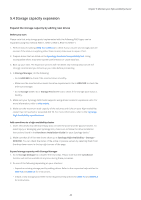Synology SA3200D Synology High Availability SHA User Guide for DSM 7.0 - Page 49
Network interface card installation, Method 2: Switchover, Before you start - datasheet
 |
View all Synology SA3200D manuals
Add to My Manuals
Save this manual to your list of manuals |
Page 49 highlights
Chapter 5: Maintain your High-availability Cluster Method 2: Switchover You can also reduce the service downtime when installing M.2 SSDs by utilizing the switchover function. 1. Sign in to your high-availability cluster and go to Synology High Availability > Host. 2. On the passive server, click the power button and select Shut Down. 3. Refer to the information in the Hardware Installation Guide to install the M.2 SSDs on the passive server. Make sure that you install the M.2 SSDs in identical slots on both servers. 4. Power on the passive server by pressing its power button. 5. Sign in to your high-availability cluster. 6. Go to Synology High Availability > Storage > HDD/SSD to confirm that the M.2 SSDs have been successfully installed on the passive server. 7. On the Cluster page, click Manage > Switchover. 8. Perform steps 1-6 again on the other server to install the M.2 SSDs. 5.7 Network interface card installation This section provides two methods that can be used to install a network interface card. Before you start • Go to the Download Center and download the Hardware Installation Guide and Datasheet for your Synology NAS. Then, check the following: • Make sure that the PCIe slot is supported on your Synology NAS. • Confirm that the network interface card you want to use is listed on Synology Products Compatibility List. • Make sure that the number of network ports on both servers is the same. Method 1: Shut down the cluster You can install network interface cards on your active and passive server, but you will need to shut down the cluster for a short period of time. 1. Sign in to your high-availability cluster and go to Synology High Availability > Cluster. 2. Click the power button and select Shut down cluster. 3. Refer to the Hardware Installation Guide for instructions on how to install the network interface cards on both servers. 4. Power on each device in the cluster by pressing their power buttons. 5. Sign in to your high-availability cluster. 6. Go to Synology High Availability > Network > Hosts to confirm that the network interface cards have been successfully installed. 47