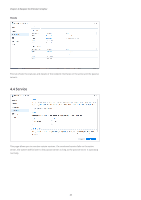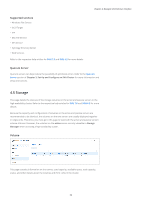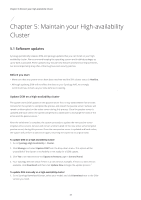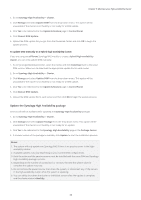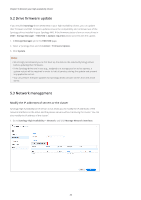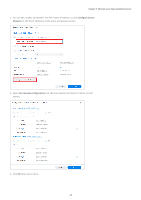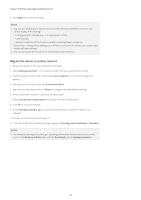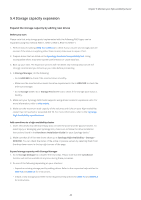Synology SA3200D Synology High Availability SHA User Guide for DSM 7.0 - Page 40
Update the Synology High Availability package, Update & Restore
 |
View all Synology SA3200D manuals
Add to My Manuals
Save this manual to your list of manuals |
Page 40 highlights
Chapter 5: Maintain your High-availability Cluster 2. Go to Synology High Availability > Cluster. 3. Click Manage and select Update DSM from the drop-down menu. This option will be unavailable if the cluster is not healthy or not ready for a DSM update. 4. Click Yes to be redirected to the Update & Restore page in Control Panel. 5. Click Manual DSM Update. 6. Upload the DSM update file you got from the Download Center and click OK to begin the update process. To update DSM manually on a hybrid high-availability cluster: If you are using two different Synology NAS models to create a hybrid high-availability cluster, you can only update DSM manually. 1. Go to Synology Download Center, select the model, and click Download next to the latest DSM version. Make sure to download the appropriate update file for each model. 2. Go to Synology High Availability > Cluster. 3. Click Manage and select Update DSM from the drop-down menu. This option will be unavailable if the cluster is not healthy or not ready for a DSM update. 4. Click Yes to be redirected to the Update & Restore page in Control Panel. 5. Click Manual DSM Update. 6. Upload the DSM update file to each server and then click OK to begin the update process. Update the Synology High Availability package Services will still be available while updating the Synology High Availability package. 1. Go to Synology High Availability > Cluster. 2. Click Manage and select Update Package from the drop-down menu. This option will be unavailable if the cluster is not healthy or not ready for an update. 3. Click Yes to be redirected to the Synology High Availability page in the Package Center. 4. If a newer version of the package is available, click Update to start the installation process. Notes: 1. The system will only update one Synology NAS if there is no passive server in the high- availability cluster. 2. Available updates may vary depending on your current DSM configurations. 3. Both the active and the passive servers must be installed with the same DSM and Synology High Availability package versions. 4. Depending on the number of connections or services, the time the system takes to complete the update may vary. 5. Do not remove the power source, shut down the system, or disconnect any of the servers in the high-availability cluster while the system is updating. 6. You can safely shut down the cluster or individual servers after the update is complete and the cluster status is Healthy. 38