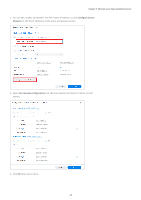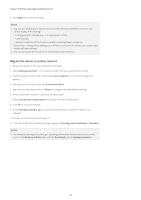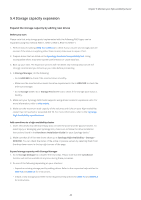Synology SA3200D Synology High Availability SHA User Guide for DSM 7.0 - Page 47
Memory expansion, Before you start, Method 1: Shut down the cluster, Method 2: Switchover
 |
View all Synology SA3200D manuals
Add to My Manuals
Save this manual to your list of manuals |
Page 47 highlights
Chapter 5: Maintain your High-availability Cluster 6. You can now do the following: • Create a storage pool on the expansion units. Refer to the respective articles for DSM 7.0 and DSM 6.2 for instructions. • Create a volume. Refer to the respective articles for DSM 7.0 and DSM 6.2 for instructions. 5.5 Memory expansion Overall Synology server performance, such as data transmission speed and system response when multi-tasking, can be enhanced by expanding the memory capacity. Refer to this article for more information on Synology NAS memory expansion. This section briefly introduces two methods that you can use to expand the memory of your high-availability cluster. Before you start • Make sure that the memory capacity of the two servers is exactly the same to ensure that services can be properly transferred and to maintain consistent system performance. • Go to the Download Center and download the Hardware Installation Guide for your Synology NAS. Method 1: Shut down the cluster You can expand the memory capacity on your active and passive servers, but you will need to shutdown the cluster for a short period of time. 1. Sign in to your high-availability cluster and go to Synology High Availability > Cluster. 2. Click the power button and select Shut down cluster. 3. Refer to the information in the Hardware Installation Guide to install memory modules on both servers. 4. Power on each device in the cluster by pressing their power buttons. 5. Sign in to your high-availability cluster. 6. Go to Synology High Availability > Host to confirm that the memory modules have been expanded on both servers. Method 2: Switchover You can reduce service downtime when installing memory modules by utilizing the switchover function. 1. Sign in to your high-availability cluster and go to Synology High Availability > Host. 2. On the passive server, click the power button and select Shut Down. 3. Refer to the information in the Hardware Installation Guide to install the memory module on the passive server. 45