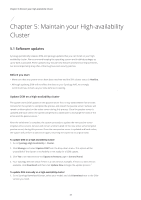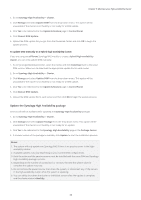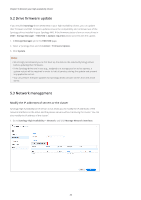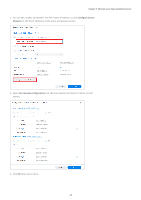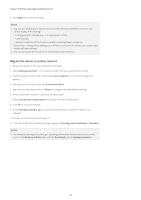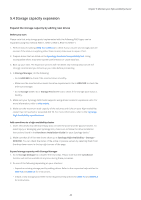Synology SA3200D Synology High Availability SHA User Guide for DSM 7.0 - Page 43
Migrate the cluster to another network, Apply, Synology Assistant, Server Name, Connection failed
 |
View all Synology SA3200D manuals
Add to My Manuals
Save this manual to your list of manuals |
Page 43 highlights
Chapter 5: Maintain your High-availability Cluster 5. Click Apply to save your settings. Notes: 1. You can also modify the IP address of any bonded network interfaces, however, you cannot change the following: • Link Aggregation settings (e.g., Link Aggregation mode) • VLAN settings • Network interfaces of the Cluster connection and Heartbeat connection If you want to change these settings, you will have to remove the cluster and create a new cluster with new settings. 2. You cannot disable the cluster IP on the primary cluster interface. Migrate the cluster to another network 1. Move your devices to the new network environment. 2. Open Synology Assistant1 on a computer within the new network environment. 3. Find the cluster via the cluster name (under Server Name), or the cluster's original IP address. 4. The status of the cluster should be Connection failed. 5. Right-click on the cluster and click Setup to configure the new network settings. 6. Enter a DSM administrator's username and password. 7. Select Use manual configuration and specify the new IP information. 8. Click OK to save your settings. 9. Go to Synology Assistant again, and you will see that your cluster's IP address has changed. 10. Double-click on the cluster and sign in. 11. You can modify other network settings by going to Synology High Availability > Network. Notes: 1. To download Synology Assistant, go to Synology Download Center, select your model, click on the Desktop Utilities tab, and click Download next to Synology Assistant. 41