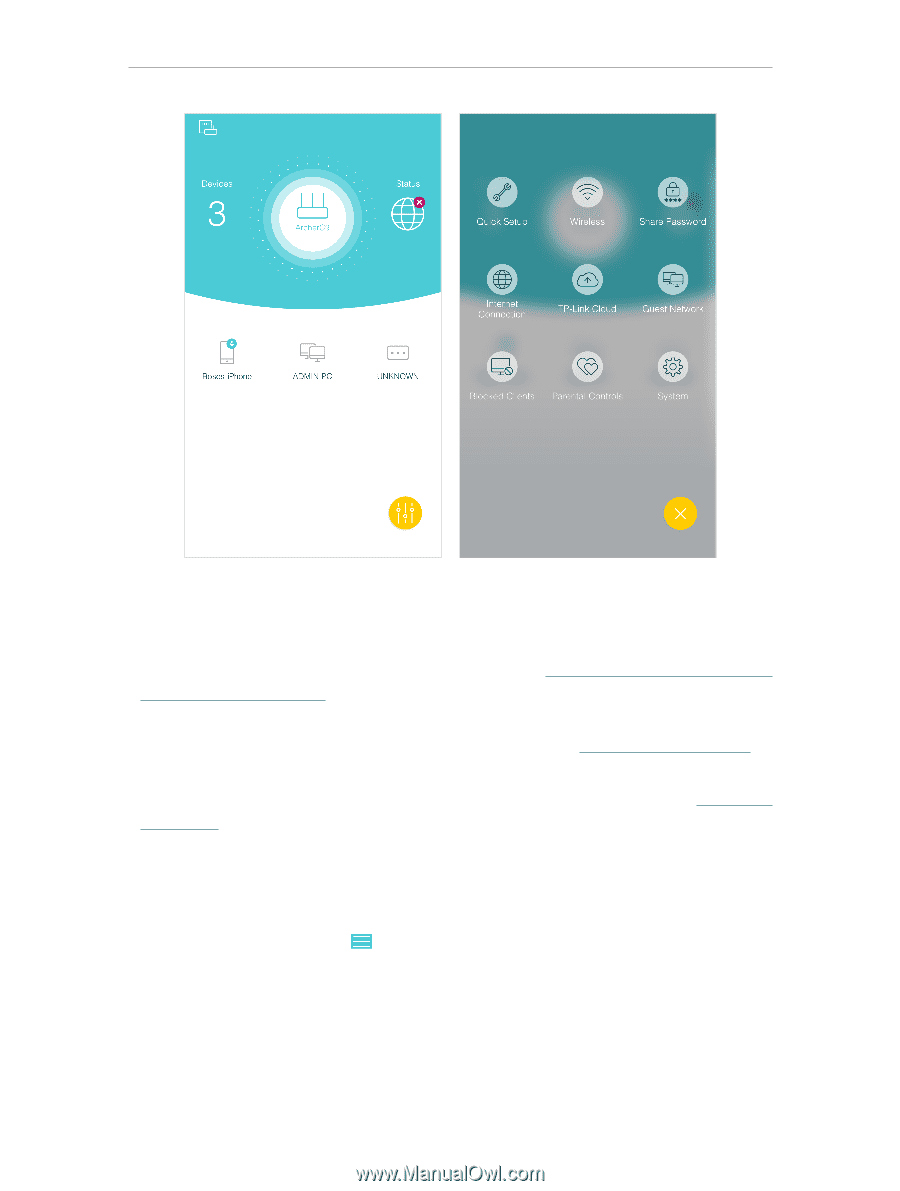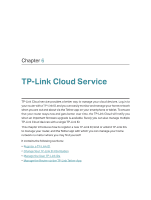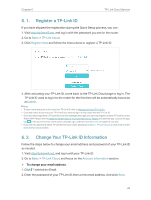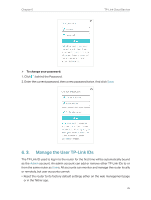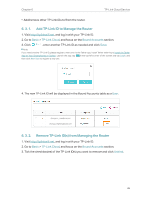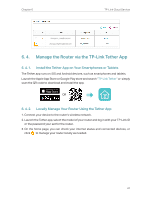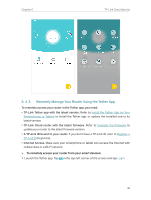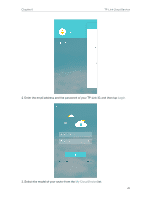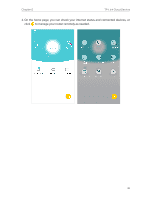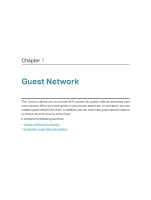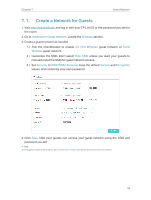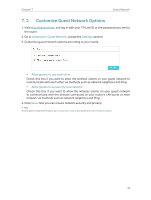TP-Link AC2300 Archer C2300EU V1 User Guide - Page 32
Remotely Manage Your Router Using the Tether App, Install the Tether App on Your
 |
View all TP-Link AC2300 manuals
Add to My Manuals
Save this manual to your list of manuals |
Page 32 highlights
Chapter 6 TP-Link Cloud Service 6. 4. 3. Remotely Manage Your Router Using the Tether App To remotely access your router in the Tether app, you need: • TP-Link Tether app with the latest version. Refer to Install the Tether App on Your Smartphones or Tablets to install the Tether app, or update the installed one to its latest version. • TP-Link Cloud router with the latest firmware. Refer to Upgrade the Firmware to update your router to the latest firmware version. • A TP-Link ID bound to your router. If you don't have a TP-Link ID, refer to Register a TP-Link ID to get one. • Internet Access. Make sure your smartphone or tablet can access the internet with cellular data or a Wi-Fi network. ¾¾ To remotely access your router from your smart devices: 1. Launch the Tether app. Tap in the top-left corner of the screen and tap Login. 28