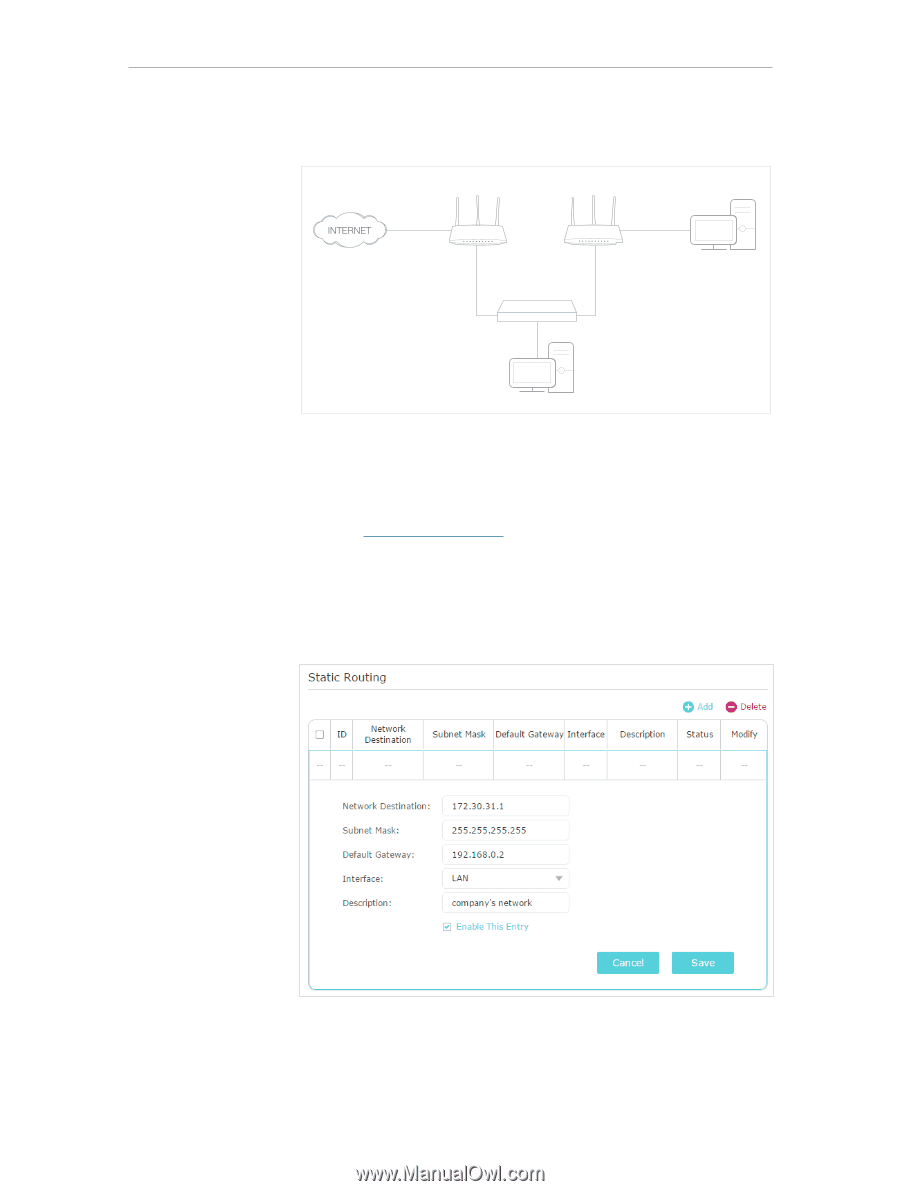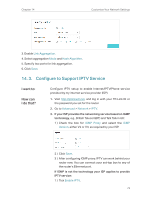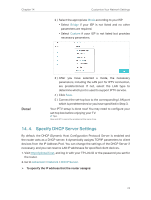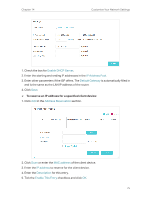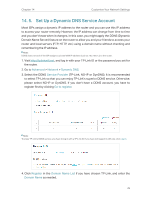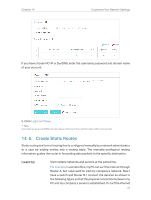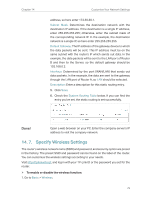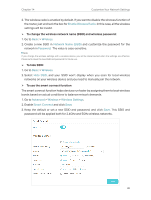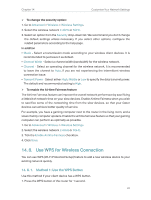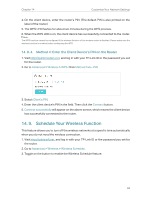TP-Link AC2300 Archer C2300EU V1 User Guide - Page 82
How can, I do that?, Network, Static Routing, Network Destination
 |
View all TP-Link AC2300 manuals
Add to My Manuals
Save this manual to your list of manuals |
Page 82 highlights
Chapter 14 Customize Your Network Settings and visit my company's network at the same time, I need to configure the static routing. Router A Router B Company's server LAN: 192.168.0.1 Switch WAN: 172.30.30.100 LAN: 192.168.0.2 172.30.30.1 How can I do that? PC 192.168.0.100 1. Change the routers' LAN IP addresses to two different IP addresses on the same subnet. Disable Router B's DHCP function. 2. Visit http://tplinkwifi.net, and log in with your TP-Link ID or the password you set for Router A. 3. Go to Network > Static Routing. 4. Click Add and finish the settings according to the following explanations: Network Destination: The destination IP address that you want to assign to a static route. This IP address cannot be on the same subnet with the WAN IP or LAN IP of Router A. In the example, the IP address of the company network is the destination IP 78