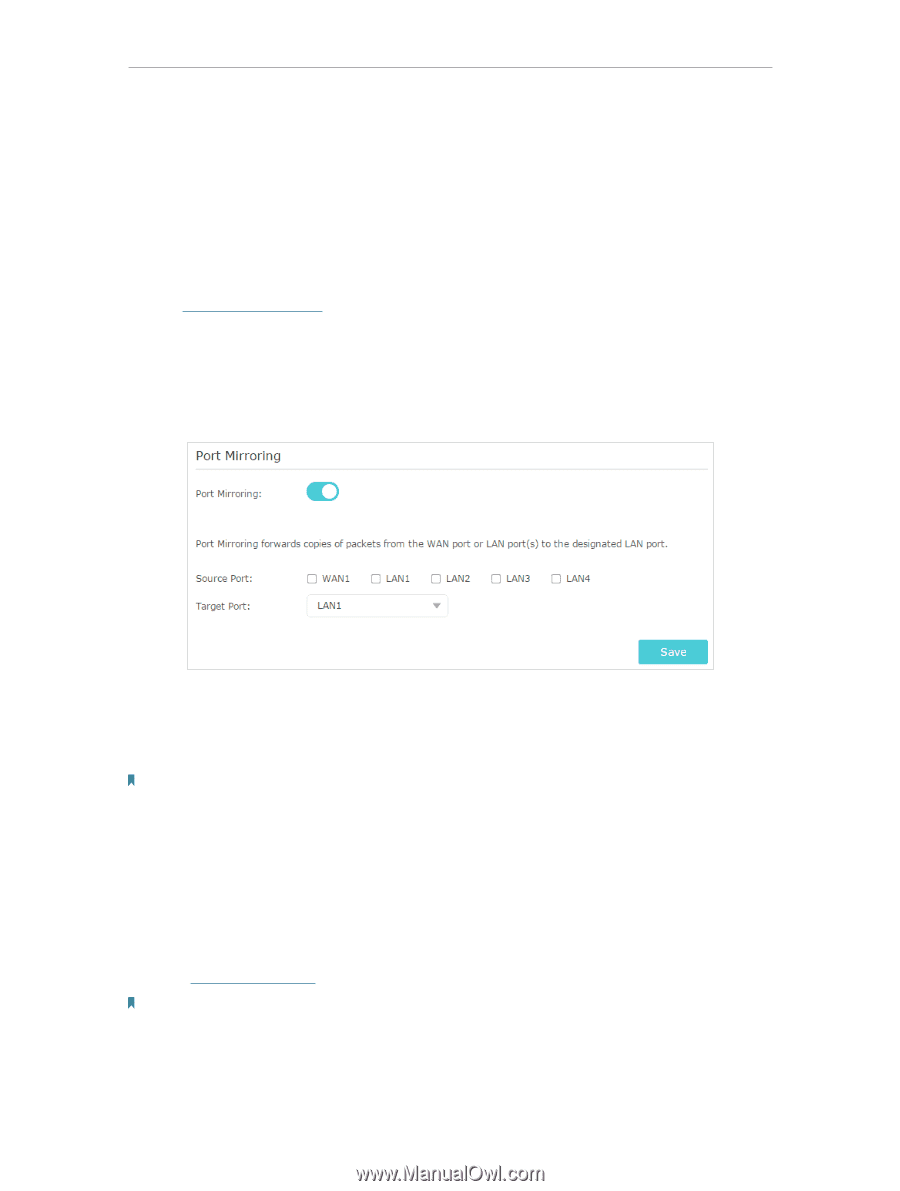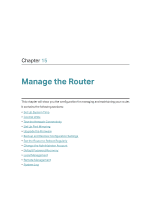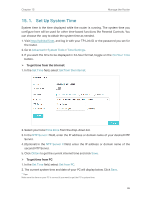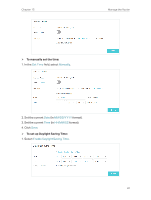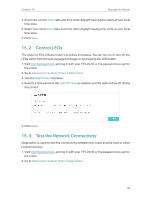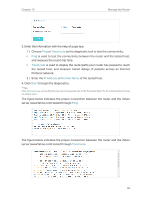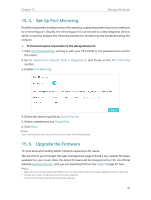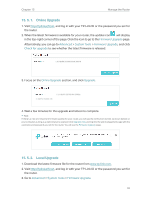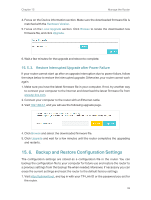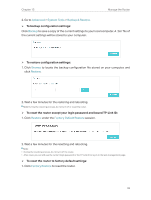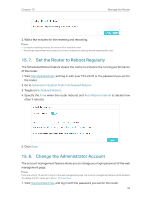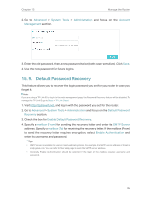TP-Link AC2300 Archer C2300EU V1 User Guide - Page 94
Set Up Port Mirroring, 15. 5. Upgrade the Firmware
 |
View all TP-Link AC2300 manuals
Add to My Manuals
Save this manual to your list of manuals |
Page 94 highlights
Chapter 15 Manage the Router 15. 4. Set Up Port Mirroring Port Mirroring refers to the process of forwarding copies of packets from a mirrored port to a mirroring port. Usually, the mirroring port is connected to a data diagnose device, which is used to analyze the mirrored packets for monitoring and troubleshooting the network. ¾¾ To forward copies of packets to the designated port: 1. Visit http://tplinkwifi.net, and log in with your TP-Link ID or the password you set for the router. 2. Go to Advanced > System Tools > Diagnostics, and focue on the Port Mirroring section. 3. Enable Port Mirroring. 4. Select the desired port(s) as Source Port(s). 5. Select a desired port as Target Port. 6. Click Save. Note: A port cannot be set as the Source Port and the Target Port simultaneously. 15. 5. Upgrade the Firmware TP-Link aims at providing better network experience for users. We will inform you throught the web management page if there's any update firmware available for your router. Also, the latest firmware will be released at the TP-Link official website www.tp-link.com, and you can download it from the Support page for free. Note: • Make sure you remove all attached USB devices from the router before the firmware upgrade to prevent data loss. • Backup your router configuration before firmware upgrade. • Do NOT turn off the router during the firmware upgrade. 90