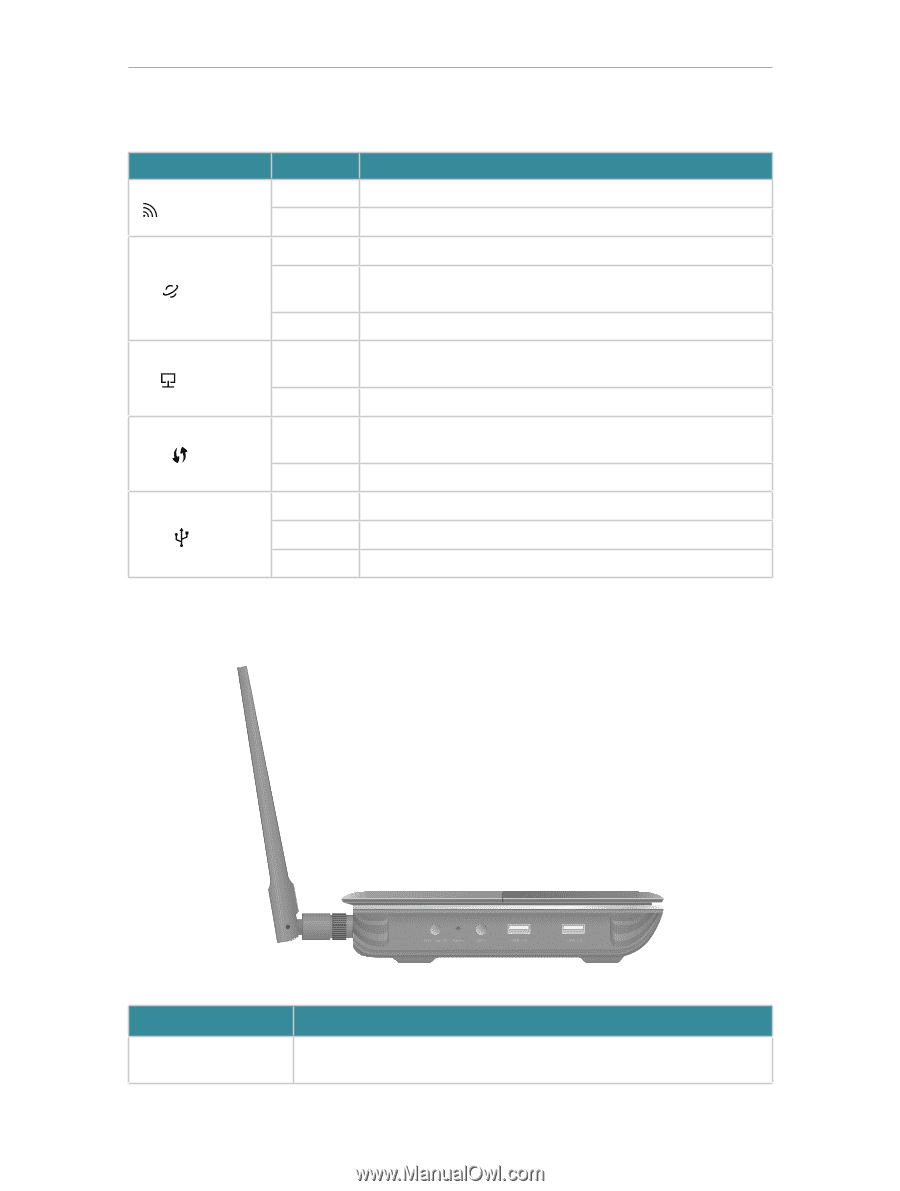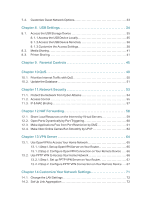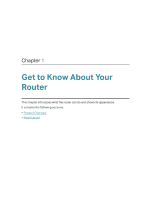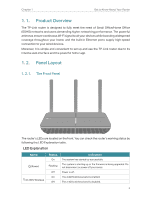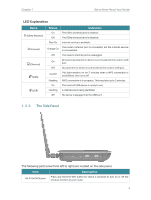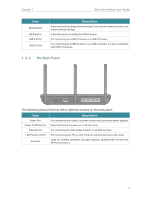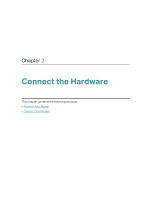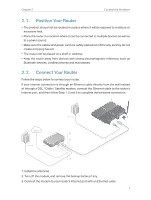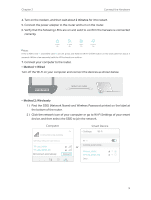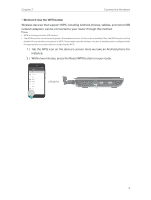TP-Link AC2300 Archer C2300EU V1 User Guide - Page 8
The Side Panel
 |
View all TP-Link AC2300 manuals
Add to My Manuals
Save this manual to your list of manuals |
Page 8 highlights
Chapter 1 Get to Know About Your Router LED Explanation Name (5GHz Wireless) (Internet) (Ethernet) (WPS) (USB) Status Indication On The 5GHz wireless band is enabled. Off The 5GHz wireless band is disabled. Blue On Internet service is available. Orange On The router's Internet port is connected, but the internet service is not available. Off The router's Internet port is unplugged. On At least one powered-on device is connected to the router's LAN port. Off No powered-on device is connected to the router's LAN port. On/Off This light remains on for 5 minutes when a WPS connection is established, then turns off. Flashing WPS connection is in progress. This may take up to 2 minutes. On The inserted USB device is ready to use. Flashing A USB device is being identified. Off No device is plugged into the USB port. 1. 2. 2. The Side Panel The following parts (view from left to right) are located on the side panel. Item Wi-Fi On/Off Button Description Press and hold the WiFi button for about 2 seconds to turn on or off the wireless function of your router. 4