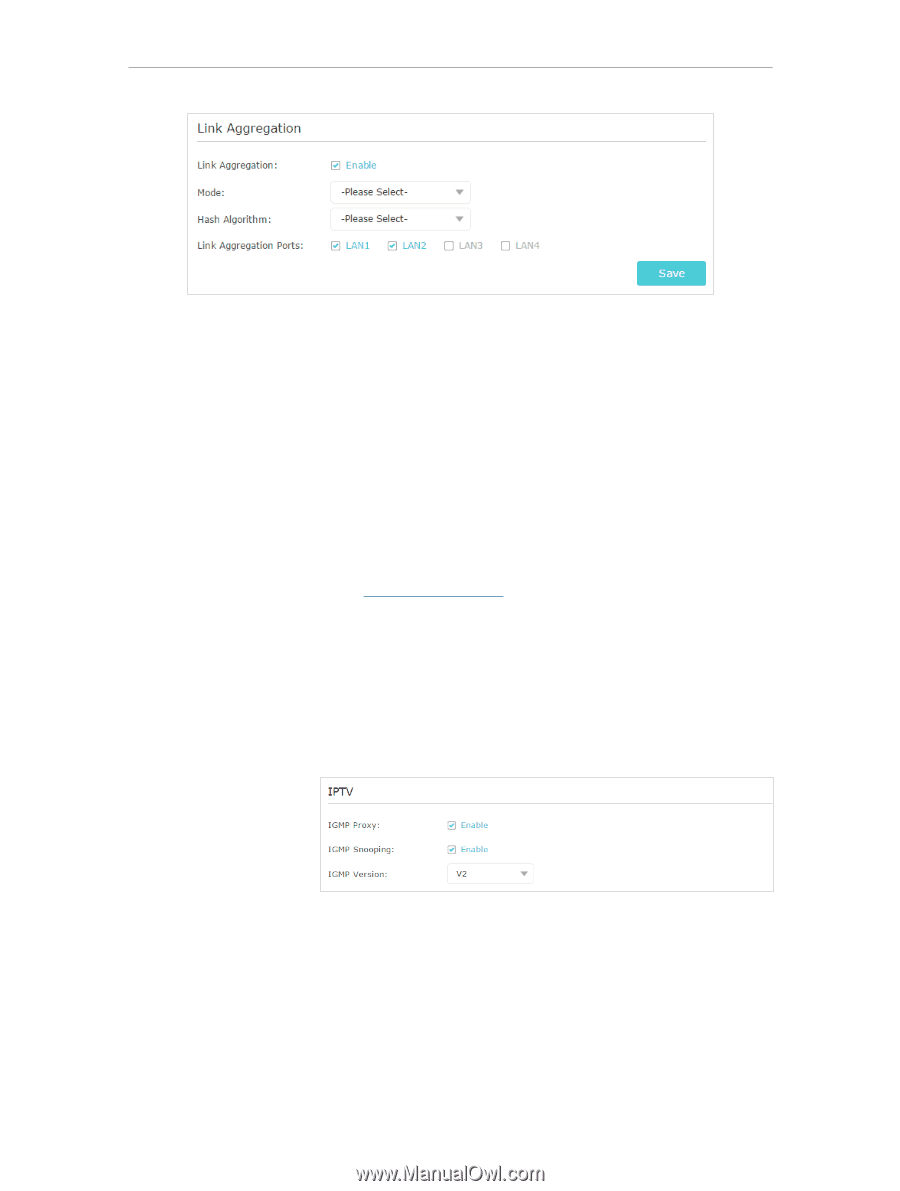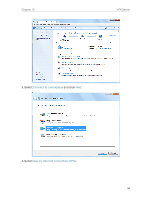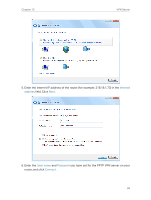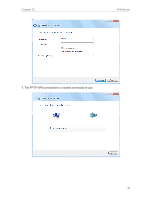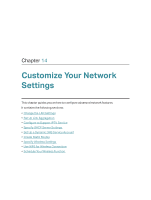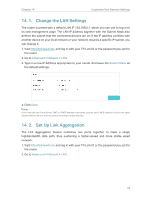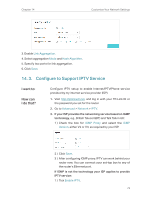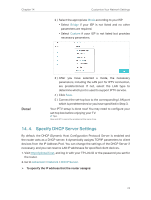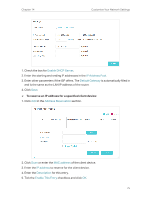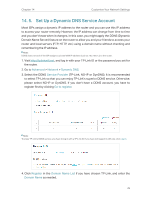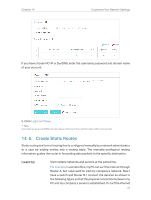TP-Link AC2300 Archer C2300EU V1 User Guide - Page 77
Con to Support IPTV Service, I want to, How can, I do that?
 |
View all TP-Link AC2300 manuals
Add to My Manuals
Save this manual to your list of manuals |
Page 77 highlights
Chapter 14 Customize Your Network Settings 3. Enable Link Aggregation. 4. Select aggregation Mode and Hash Algorithm. 5. Specify two ports for link aggregation. 6. Click Save. 14. 3. Configure to Support IPTV Service I want to: How can I do that? Configure IPTV setup to enable Internet/IPTV/Phone service provided by my internet service provider (ISP). 1. Visit http://tplinkwifi.net, and log in with your TP-Link ID or the password you set for the router. 2. Go to Advanced > Network > IPTV. 3. If your ISP provides the networking service based on IGMP technology, e.g., British Telecom(BT) and Talk Talk in UK: 1 ) Check the box for IGMP Proxy and select the IGMP Version, either V2 or V3, as required by your ISP. 2 ) Click Save. 3 ) After configuring IGMP proxy, IPTV can work behind your router now. You can connect your set-top box to any of the router's Ethernet port. If IGMP is not the technology your ISP applies to provide IPTV service: 1 ) Tick Enable IPTV. 73