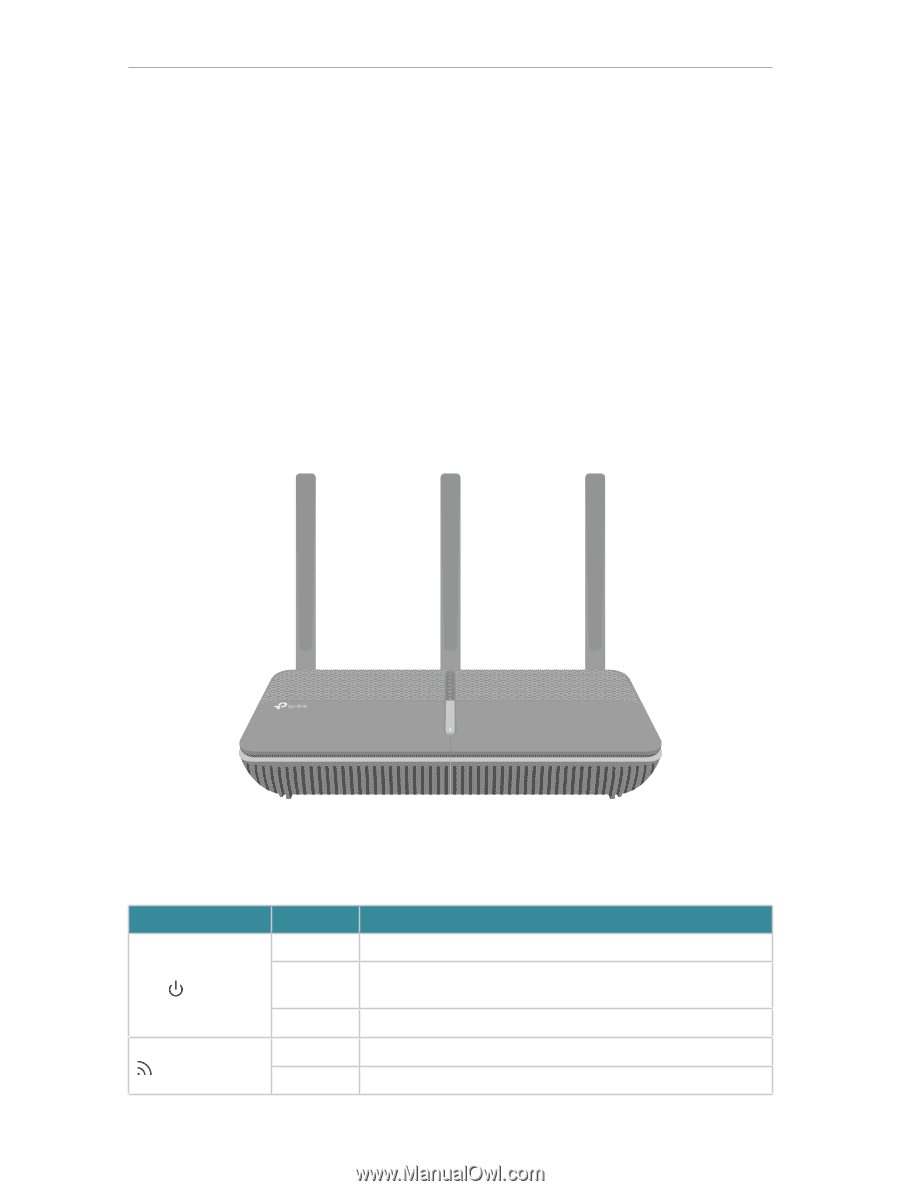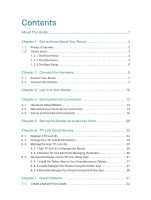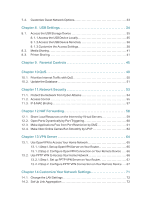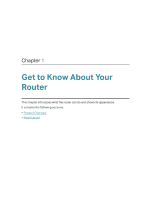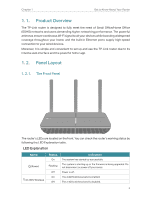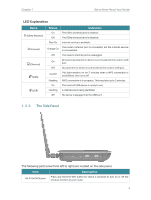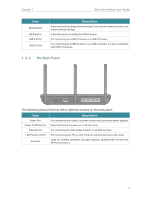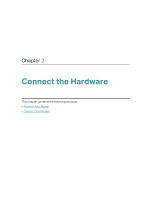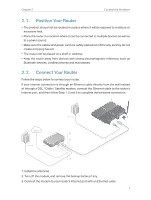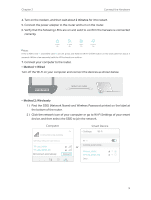TP-Link AC2300 Archer C2300EU V1 User Guide - Page 7
Product Overview, 1. 2. Panel Layout, 1. 2. 1. The Front Panel
 |
View all TP-Link AC2300 manuals
Add to My Manuals
Save this manual to your list of manuals |
Page 7 highlights
Chapter 1 Get to Know About Your Router 1. 1. Product Overview The TP-Link router is designed to fully meet the need of Small Office/Home Office (SOHO) networks and users demanding higher networking performance. The powerful antennas ensure continuous Wi-Fi signal to all your devices while boosting widespread coverage throughout your home, and the built-in Ethernet ports supply high-speed connection to your wired devices. Moreover, it is simple and convenient to set up and use the TP-Link router due to its intuitive web interface and the powerful Tether app. 1. 2. Panel Layout 1. 2. 1. The Front Panel The router's LEDs are located on the front. You can check the router's working status by following the LED Explanation table. LED Explanation Name (Power) (2.4GHz Wireless) Status On Flashing Off On Off Indication The system has started up successfully. The system is starting up or the firmware is being upgraded. Do not disconnect or power off your router. Power is off. The 2.4GHz wireless band is enabled. The 2.4GHz wireless band is disabled. 3