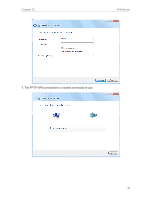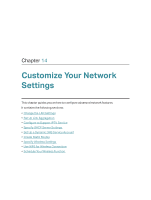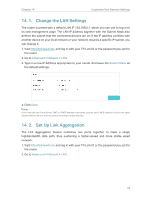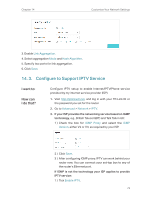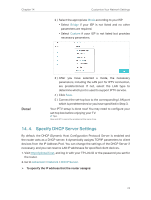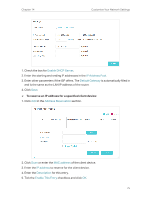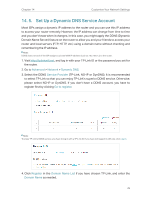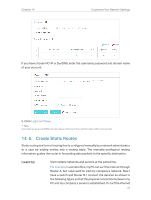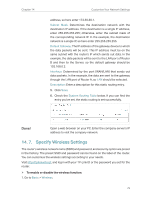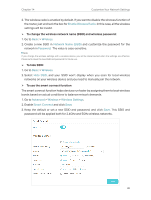TP-Link AC2300 Archer C2300EU V1 User Guide - Page 79
Enable DHCP Server, IP Address Pool, Default Gateway, Address Reservation, MAC address, Description
 |
View all TP-Link AC2300 manuals
Add to My Manuals
Save this manual to your list of manuals |
Page 79 highlights
Chapter 14 Customize Your Network Settings 1. Check the box for Enable DHCP Server. 2. Enter the starting and ending IP addresses in the IP Address Pool. 3. Enter other parameters if the ISP offers. The Default Gateway is automatically filled in and is the same as the LAN IP address of the router. 4. Click Save. ¾¾ To reserve an IP address for a specified client device: 1. Click Add in the Address Reservation section. 2. Click Scan or enter the MAC address of the client device. 3. Enter the IP address to reserve for the client device. 4. Enter the Description for this entry. 5. Tick the Enable This Entry checkbox and click OK. 75
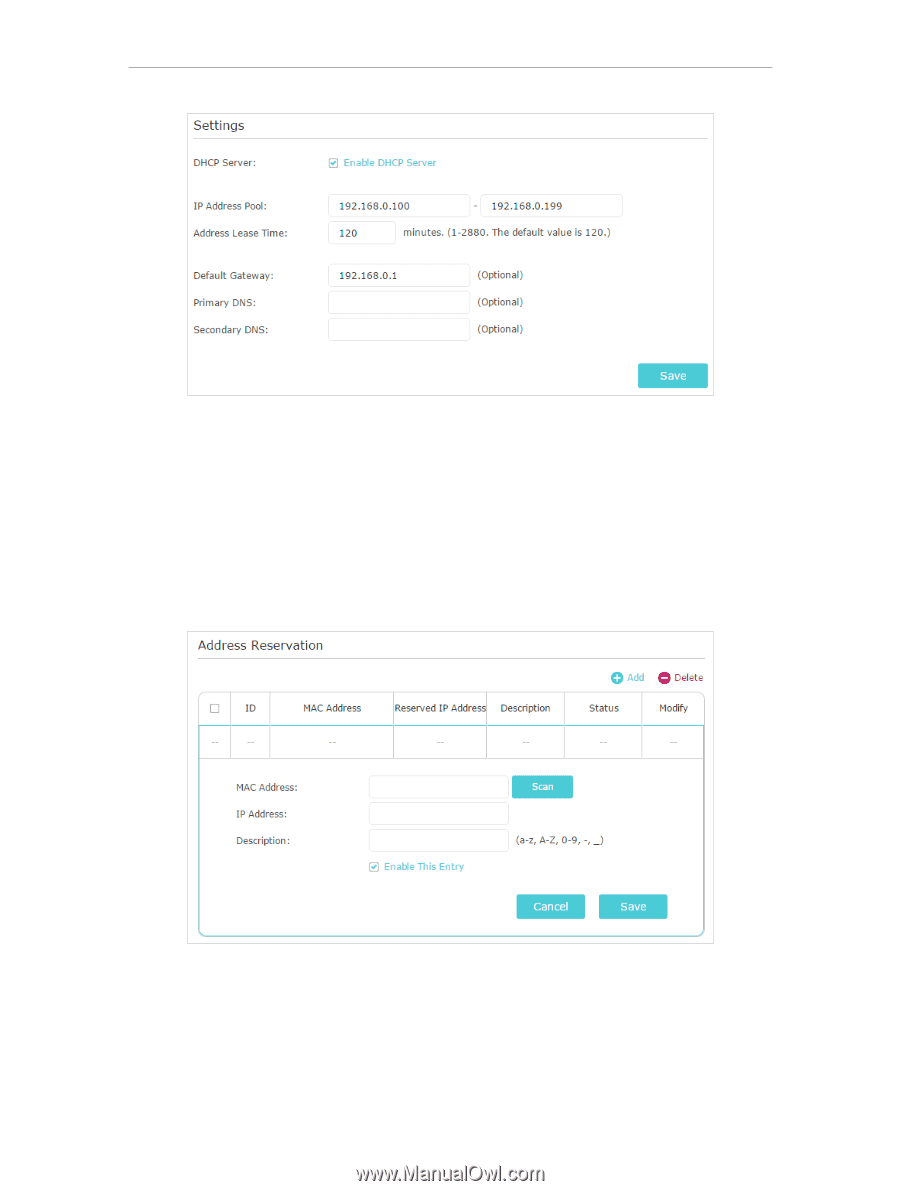
75
Chapter 14
Customize Your Network Settings
1. Check the box for
Enable DHCP Server
.
2. Enter the starting and ending IP addresses in the
IP Address Pool
.
3. Enter other parameters if the ISP offers. The
Default Gateway
is automatically filled in
and is the same as the LAN IP address of the router.
4. Click
Save
.
¾
To reserve an IP address for a specified client device:
1. Click
Add
in the
Address Reservation
section.
2. Click
Scan
or enter the
MAC address
of the client device.
3. Enter the
IP address
to reserve for the client device.
4. Enter the
Description
for this entry.
5. Tick the
Enable This Entry
checkbox and click
OK
.