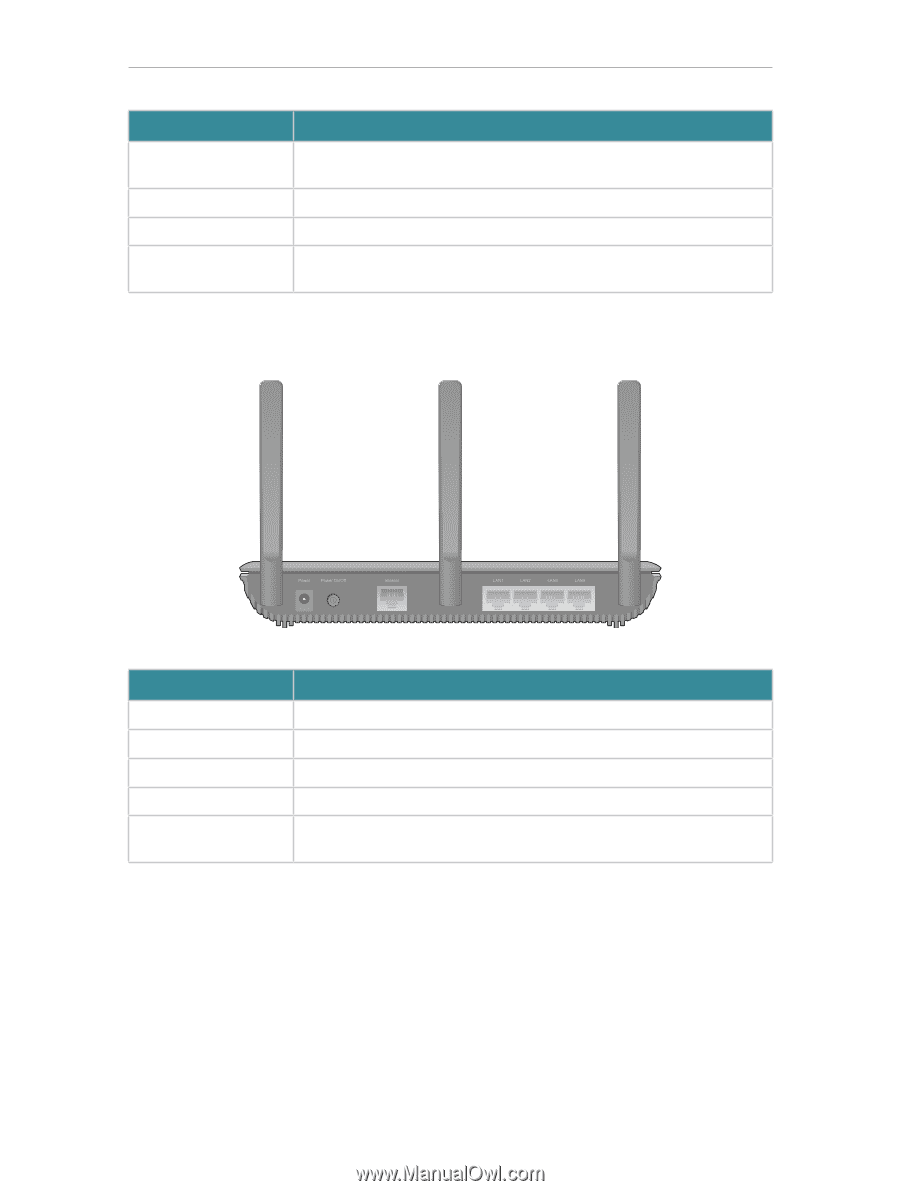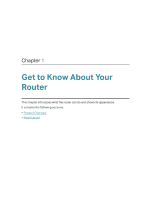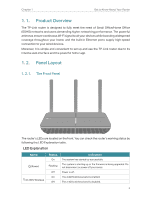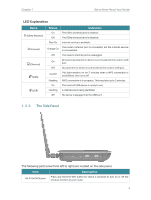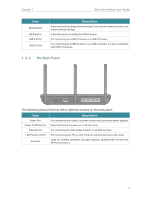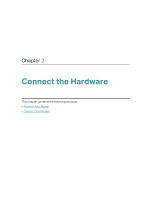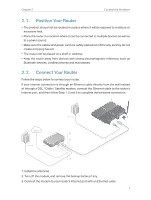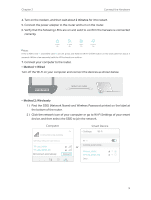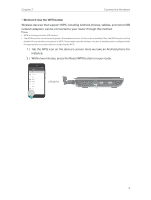TP-Link AC2300 Archer C2300EU V1 User Guide - Page 9
The Back Panel, Description - factory reset
 |
View all TP-Link AC2300 manuals
Add to My Manuals
Save this manual to your list of manuals |
Page 9 highlights
Chapter 1 Get to Know About Your Router Item Reset Button WPS Button USB 2.0 Port USB 3.0 Port Description Press and hold this button for more than 5 seconds to reset the router to its factory default settings. Press this button to enable the WPS function. For connecting to a USB 2.0 device or a USB 2.0 printer. For connecting to a USB 3.0 device or a USB 3.0 printer. It is also compatible with USB 2.0 devices. 1. 2. 3. The Back Panel The following parts (view from left to right) are located on the back panel. Item Description Power Port Power On/Off Button For connecting the router to a power socket via the provided power adapter. Press this button to power on or off the router. Internet Port For connecting to a DSL/Cable modem, or an Ethernet jack. LAN Ports (1/2/3/4) Antennas For connecting your PC or other Ethernet network devices to the router. Used for wireless operation and data transmit. Upright them for the best Wi-Fi performance. 5