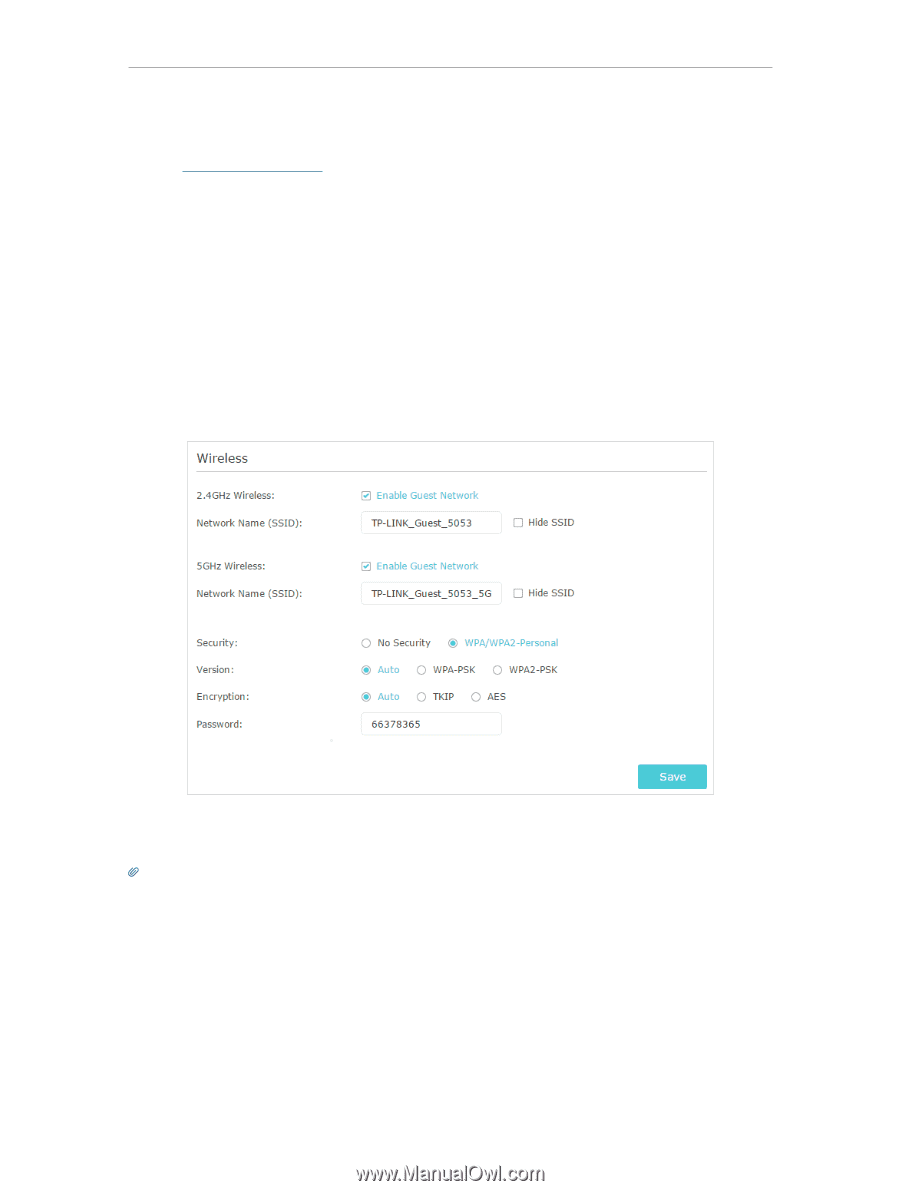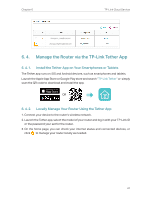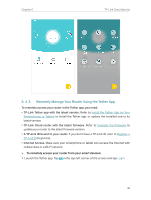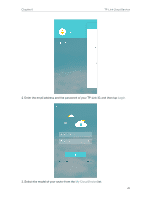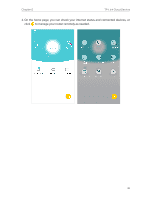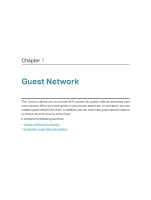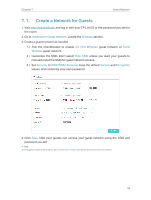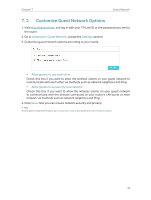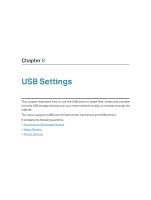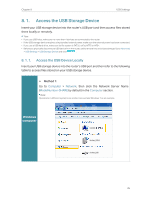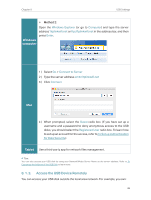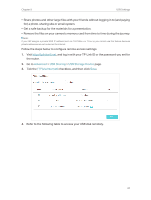TP-Link AC2300 Archer C2300EU V1 User Guide - Page 36
Create a Network for Guests, Advanced, Guest Network, Wireless, 4 GHz Wireless, Hide SSID
 |
View all TP-Link AC2300 manuals
Add to My Manuals
Save this manual to your list of manuals |
Page 36 highlights
Chapter 7 Guest Network 7. 1. Create a Network for Guests 1. Visit http://tplinkwifi.net, and log in with your TP-Link ID or the password you set for the router. 2. Go to Advanced > Guest Network. Locate the Wireless section. 3. Create a guest network as needed. 1 ) Tick the checkbox(es) to enable 2.4 GHz Wireless guest network or 5GHz Wireless guest network. 2 ) Customize the SSID. Don't select Hide SSID unless you want your guests to manually input the SSID for guest network access. 3 ) Set Security to WPA/WPA2 Personal, keep the default Version and Encryption values, and customize your own password. 4. Click Save. Now your guests can access your guest network using the SSID and password you set! Tips: To view guest network information, go to Advanced > Status and locate the Guest Network section. 32